Table of Contents
This part may blow you away. For the following sentences, I suggest you hold onto something sturdy:
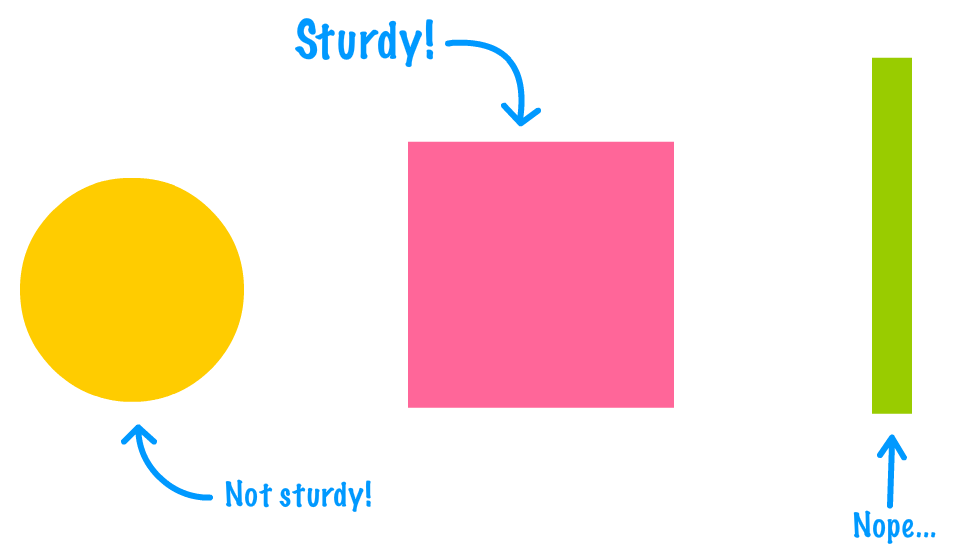
Despite what our earlier discussions about the DOM may have led you to believe, our DOM does not have to be made up of HTML elements that exist in markup. We have the ability to create HTML elements out of thin air and add them to our DOM using just a few lines of JavaScript. We also have the ability to move elements around, remove them, and do all sorts of God-like things. Let's pause for a bit while we let all of that sink in. This is pretty big.
Besides the initial coolness of all this, the ability to dynamically create and modify elements in our DOM is an important detail that makes a lot of our favorite websites and applications tick. When you think about this, this makes sense. Having everything predefined in our HTML is very limiting. We want our content to change and adapt when new data is pulled in, when we interact with the page, when we scroll further, or when we do a billion other things.
In this tutorial, we are going to cover the basics of what makes all of this work. We are going to look at how to create elements, remove elements, re-parent elements, and clone elements. This is also the last of our tutorials looking directly at DOM-related shenanigans, so call your friends and get the balloons ready!
Onwards!
It is very common for interactive sites and apps to dynamically create HTML elements and have them live in the DOM. If this is the first time you are hearing about something like this being possible, you are going to love this section!
The way we can create elements is by using the createElement method. The way createElement works is pretty simple. We call it via our document object and pass in the HTML tag name of the element we wish to create. In the following snippet, we are creating a paragraph element represented by the letter p:
let myElement = document.createElement("p");The myElement variable holds a reference to our newly created element.
If we run this line of code as part of a larger app, it will execute and a p element will get created. Creating an element is the simple part. Actually raising it to be a fun and responsible member of the DOM is where we need some extra effort. We need to actually place this element somewhere in the DOM, for our dynamically created p element is just floating around aimlessly right now:
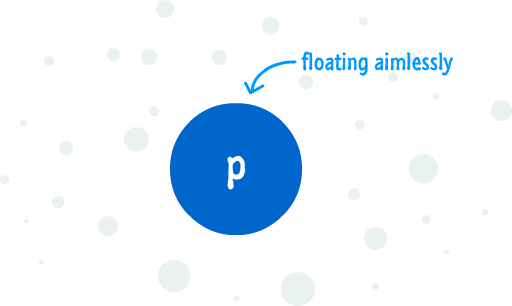
The reason for this aimlessness is because our DOM has no real knowledge that this element exists. In order for an element to be a part of the DOM, there are two things we need to do:
The best way to make sense of all this is to look at an example that ties this all together. If you want to follow along, create a new HTML document and add the following HTML, CSS, and JS into it:
<!DOCTYPE html>
<html>
<head>
<title>Creating Elements</title>
<style>
body {
background-color: #0E454C;
padding: 30px;
}
h1 {
color: #14FFF7;
font-size: 72px;
font-family: sans-serif;
text-decoration: underline;
}
p {
color: #14FFF7;
font-family: sans-serif;
font-size: 36px;
font-weight: bold;
}
</style>
</head>
<body>
<h1>Am I real?</h1>
<script>
let newElement = document.createElement("p");
let bodyElement = document.querySelector("body");
newElement.textContent = "Or do I exist entirely in your imagination?";
bodyElement.appendChild(newElement);
</script>
</body>
</html>Save this file and preview it in your browser. If everything worked out, you should see something that resembles the following:
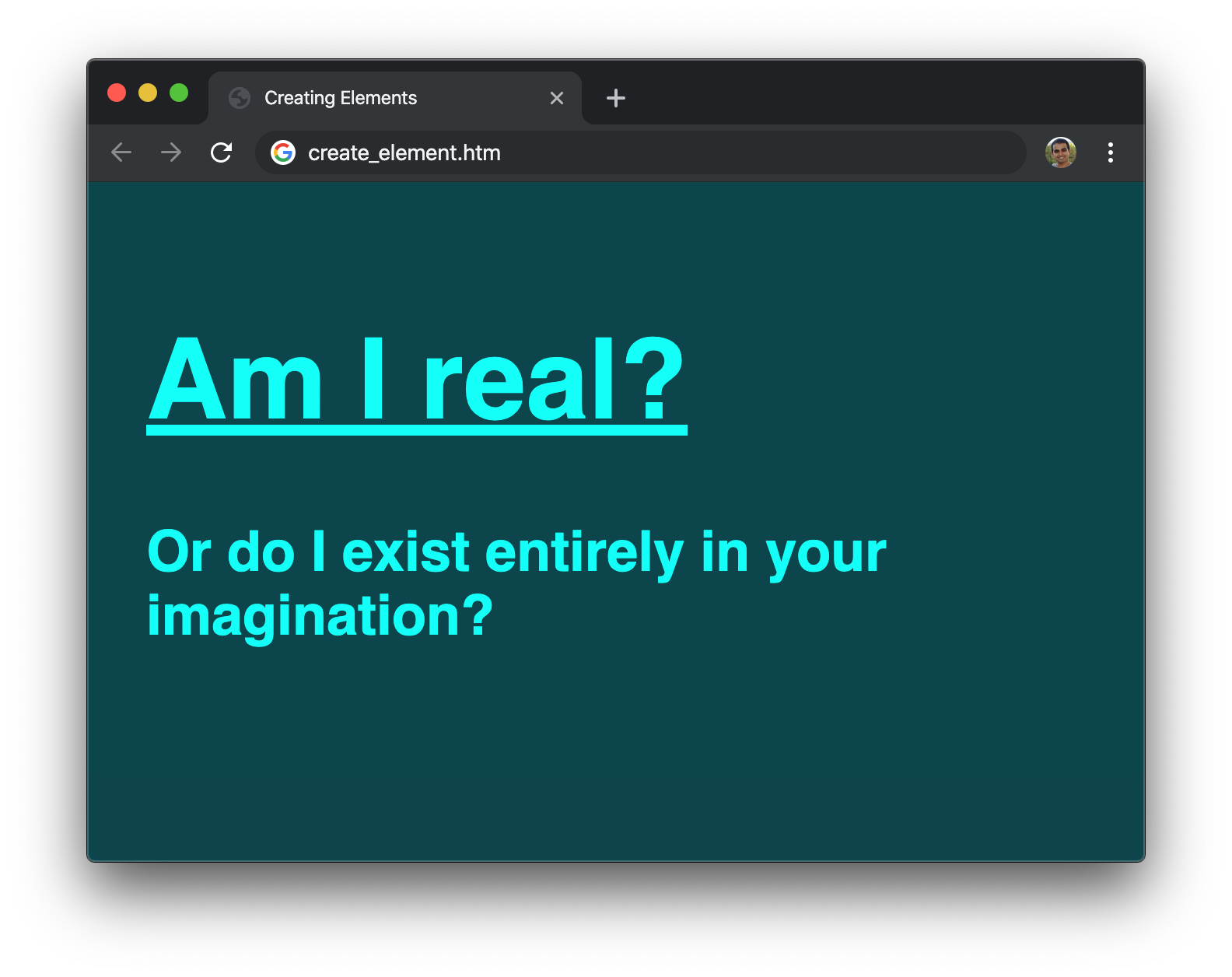
Now, we are going to take a step back and look at what exactly is going on in our example. If we look at our JavaScript, everything we need for creating an element and adding it to our DOM is located in-between the script tags:
let newElement = document.createElement("p");
let bodyElement = document.querySelector("body");
newElement.textContent = "Or do I exist entirely in your imagination?";
bodyElement.appendChild(newElement);With newElement, we are storing a reference to our newly created p tag. With bodyElement, we are storing a reference to our body element. On our newly created element (newElement), we set the textContent property to what we ultimately end up displaying. The last thing we do is take our aimlessly floating newElement and parent it as a child of our body element by relying on good old appendChild.
Below is a visualization of what the DOM for our simple example looks like:
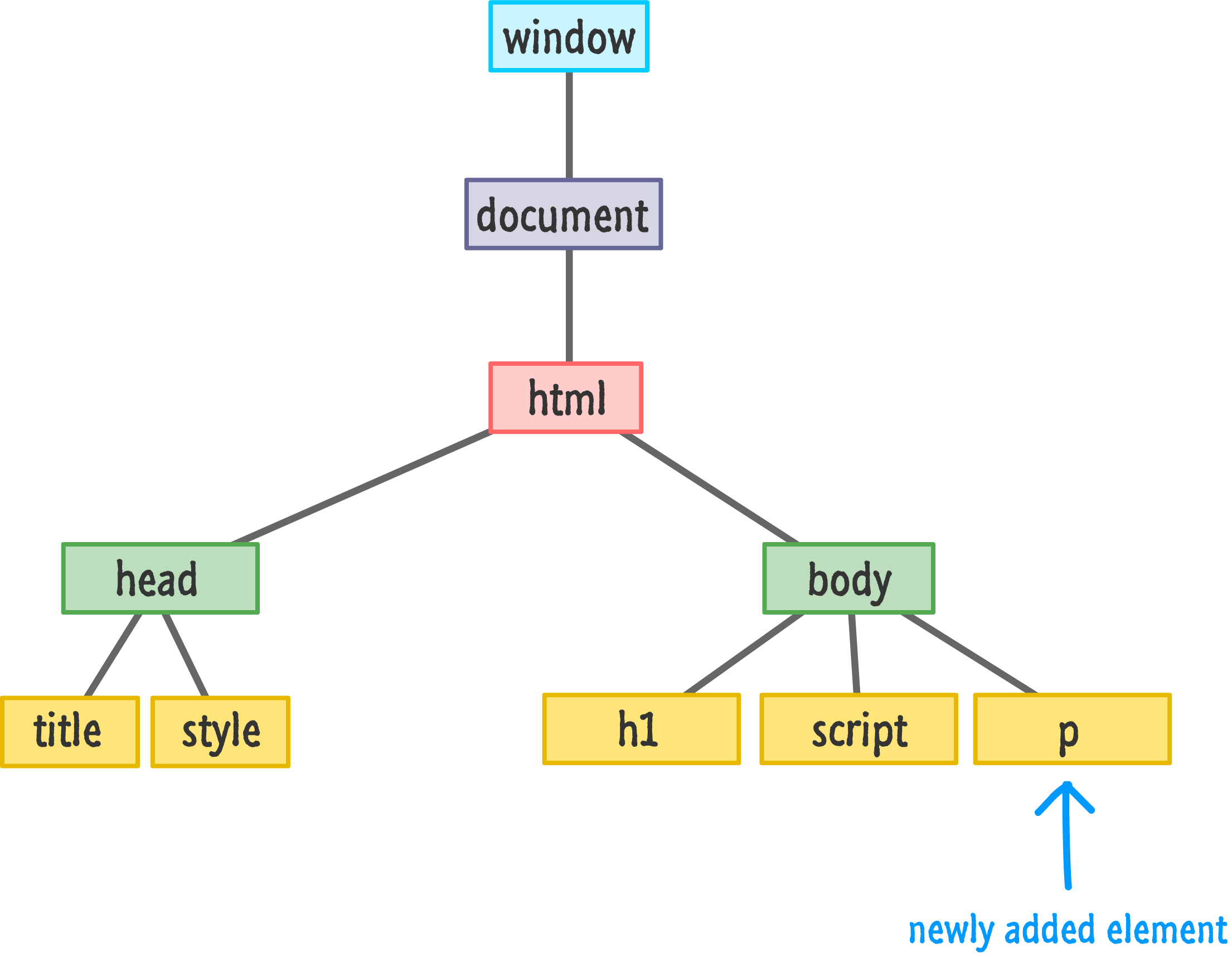
Now, a detail about the appendChild function is that it always adds the element to the end of whatever children a parent may have. In our case, our body element already has the h1 and script elements as its children. The p element gets appended after them as the youngest child. With that said, we do have control over the exact order where under a parent a particular element will live.
If we want to insert newElement directly after our h1 tag, we can do so by calling the insertBefore function on the parent. The insertBefore function takes two arguments. The first argument is the element you want to insert. The second argument is a reference to the sibling (aka child of a parent) you want to precede. Here is our example modified to have our newElement live after our h1 element (and before our script element):
let newElement = document.createElement("p");
let bodyElement = document.querySelector("body");
let scriptElement = document.querySelector("script");
newElement.textContent = "I exist entirely in your imagination.";
bodyElement.insertBefore(newElement, scriptElement);Notice that we call insertBefore on the bodyElement and specify that newElement should be inserted before our script element. Our DOM in this case would look as follows:
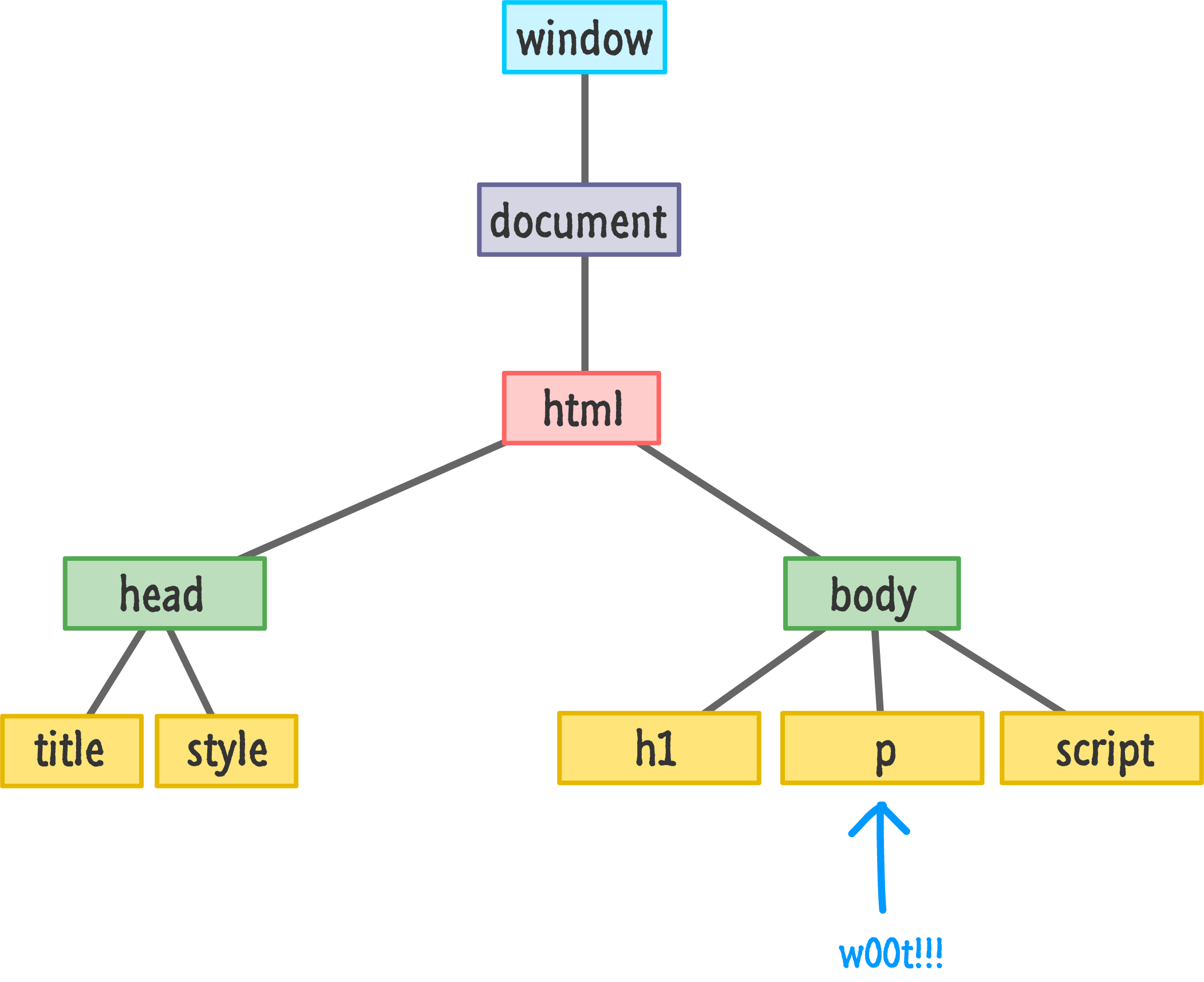
You might think that if there is an insertBefore method, there must be an insertAfter method as well. As it turns out, that isn't the case. There isn't a widely supported built-in way of inserting an element AFTER an element instead of before it. What we can do is trick the insertBefore function by telling it to insert an element an extra element ahead. That probably makes no sense, so let me show you the code first and explain later:
let newElement = document.createElement("p");
let bodyElement = document.querySelector("body");
let h1Element = document.querySelector("h1");
newElement.textContent = "I exist entirely in your imagination.";
bodyElement.insertBefore(newElement, h1Element.nextSibling);Pay attention to the highlighted lines, and then take a look at the following diagram that illustrates what is happening before our code runs and after our code runs:
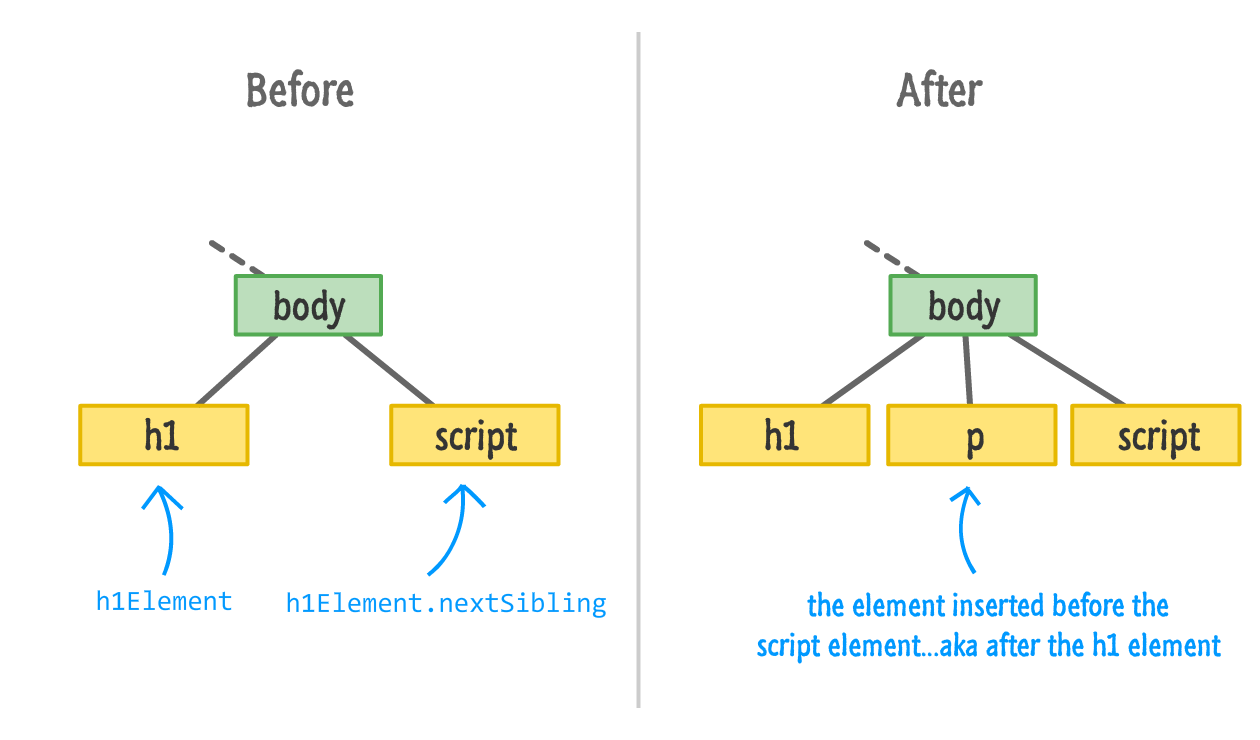
The h1Element.nextSibling call finds the script element. Inserting our newElement before our script element accomplishes our goal of inserting our element after the h1 element. What if there is no sibling element to target? Well, the insertBefore function in that case is pretty clever and just appends the element you want to the end automatically.
If for some reason you find yourself wanting to insert elements after another sibling all the time, then you may want to use this function to simplify your life a bit:
function insertAfter(newNode, referenceNode) {
referenceNode.parentNode.insertBefore(newNode, referenceNode.nextSibling);
}
In this function, newNode is the element you are adding and referenceNode is the existing DOM element you want to add the new element after.
You can even go all out and extend HTMLElement with this function to provide this functionality more conveniently to all your HTML elements. The Extending Built-in Objects Using JavaScript tutorial covers how to do something like that in greater detail. Note that extending your DOM is frowned upon by some people, so make sure to have some witty banter on the ready to lighten the mood if you ever are accosted by these "some people".
A more generic way of adding children to a parent is by realizing that parent elements treat children like entries in an array. To access this array of children, we have the children and childNodes properties. The children property only returns HTML elements, and the childNodes property returns the more generic nodes that represent a lot of things that we don't care about. Yes, I realize I am repeating myself, and you can check out the Traversing the DOM tutorial for more details on more ways you have for pinpointing an element.
I think somebody smart once said the following: That which has the ability to create, also has the ability to remove. In the previous section, we saw how we can use the createElement method to create an element. In this section, we are going to look at removeChild which, given its slightly unsavory name, is all about removing elements.
Take a look at the following snippet of code that can be made to work with the example we have been looking at for some time:
let newElement = document.createElement("p");
let bodyElement = document.querySelector("body");
let h1Element = document.querySelector("h1");
newElement.textContent = "I exist entirely in your imagination.";
bodyElement.appendChild(newElement);
bodyElement.removeChild(newElement);The p element stored by newElement is being added to our body element by the appendChild method. We saw that earlier. To remove this element, we call removeChild on the body element and pass in a pointer to the element we wish to remove. That element is, of course, newElement. Once removeChild has run, it will be as if your DOM never knew that newElement existed.
The main thing to note is that we need to call removeChild from the parent of the child we wish to remove. This method isn't going to traverse up and down our DOM trying to find the element we want to remove. Now, let's say that we don't have direct access to an element's parent and don't want to waste time finding it. We can still remove that element very easily by using the parentNode property as follows:
let newElement = document.createElement("p");
let bodyElement = document.querySelector("body");
let h1Element = document.querySelector("h1");
newElement.textContent = "I exist entirely in your imagination.";
bodyElement.appendChild(newElement);
newElement.parentNode.removeChild(newElement);In this variation, we remove newElement by calling removeChild on its parent by specifying newElement.parentNode. This looks roundabout, but it gets the job done.
Now, there is a newer, shinier, and better way to remove an element. In this way, we just call theremove method on the element we wish to remove directly. This example looks as follows:
let newElement = document.createElement("p");
let bodyElement = document.querySelector("body");
let h1Element = document.querySelector("h1");
newElement.textContent = "I exist entirely in your imagination.";
bodyElement.appendChild(newElement);
newElement.remove();Now, why am I not beginning and ending this conversation around removing elements with the remove method? It has to do with browser support. This approach is still fairly new, so older browsers like Internet Explorer don't have support for it. If supporting Internet Explorer is important for you, then the other approaches we've looked at will work will.
If you are looking for a universally accepted approach for removing elements, despite some minor quirks, the removeChild function is quite merciless in its efficiency. If you want something direct, remove is your friend. Both of these approaches have the ability to remove any DOM element - including ones that were created in markup originally. We aren't limited to removing DOM elements we dynamically added. If the DOM element we are removing has many levels of children and grandchildren, all of them will be removed as well.
This tutorial just keeps taking a turn for the weirder-er the further we go into it, but fortunately we are at the last section. The one remaining DOM manipulation technique we need to be aware of is one that revolves around cloning elements where we start with one element and create identical replicas of it:
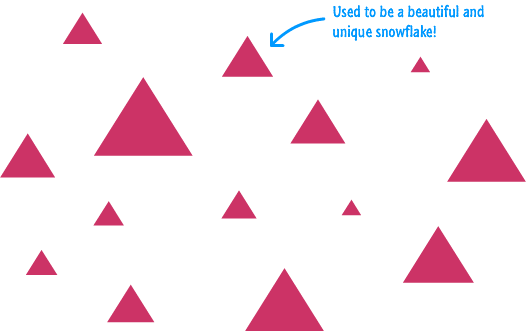
The way we clone an element is by calling the cloneNode function on the element we wish to clone along with providing a true or false argument to specify whether we want to clone just the element or the element and all of its children. Here is what the snippet of code for cloning an element (and adding it to the DOM) will look like:
let bodyElement = document.querySelector(body);
let item = document.querySelector(".myItem");
let clonedItem = item.cloneNode(false);
// add cloned element to the DOM
bodyElement.appenChild(clonedItem);Once our cloned elements have been added to the DOM, we can then use all the tricks we've learned to modify them. Cloning elements is such an important thing for us to get familiar with, let's go beyond this snippet and look at a fuller example:
<!DOCTYPE html>
<html>
<head>
<title>Cloning Elements</title>
<style>
body {
background-color: #60543A;
padding: 30px;
}
h1 {
color: #F2D492;
font-size: 72px;
font-family: sans-serif;
text-decoration: underline;
}
p {
color: #F2D492;
font-family: sans-serif;
font-size: 36px;
font-weight: bold;
}
</style>
</head>
<body>
<h1>Am I real?</h1>
<p class="message">I exist entirely in your imagination.</p>
<script>
let bodyElement = document.querySelector("body");
let textElement = document.querySelector(".message");
setInterval(sayWhat, 1000);
function sayWhat() {
let clonedText = textElement.cloneNode(true);
bodyElement.appendChild(clonedText);
}
</script>
</body>
</html>If you put all of this code into a HTML document and preview it in your browser, you'll see something that resembles our earlier example:

After a few seconds, though, you'll notice that this example is quite a bit different. The message keeps duplicating:
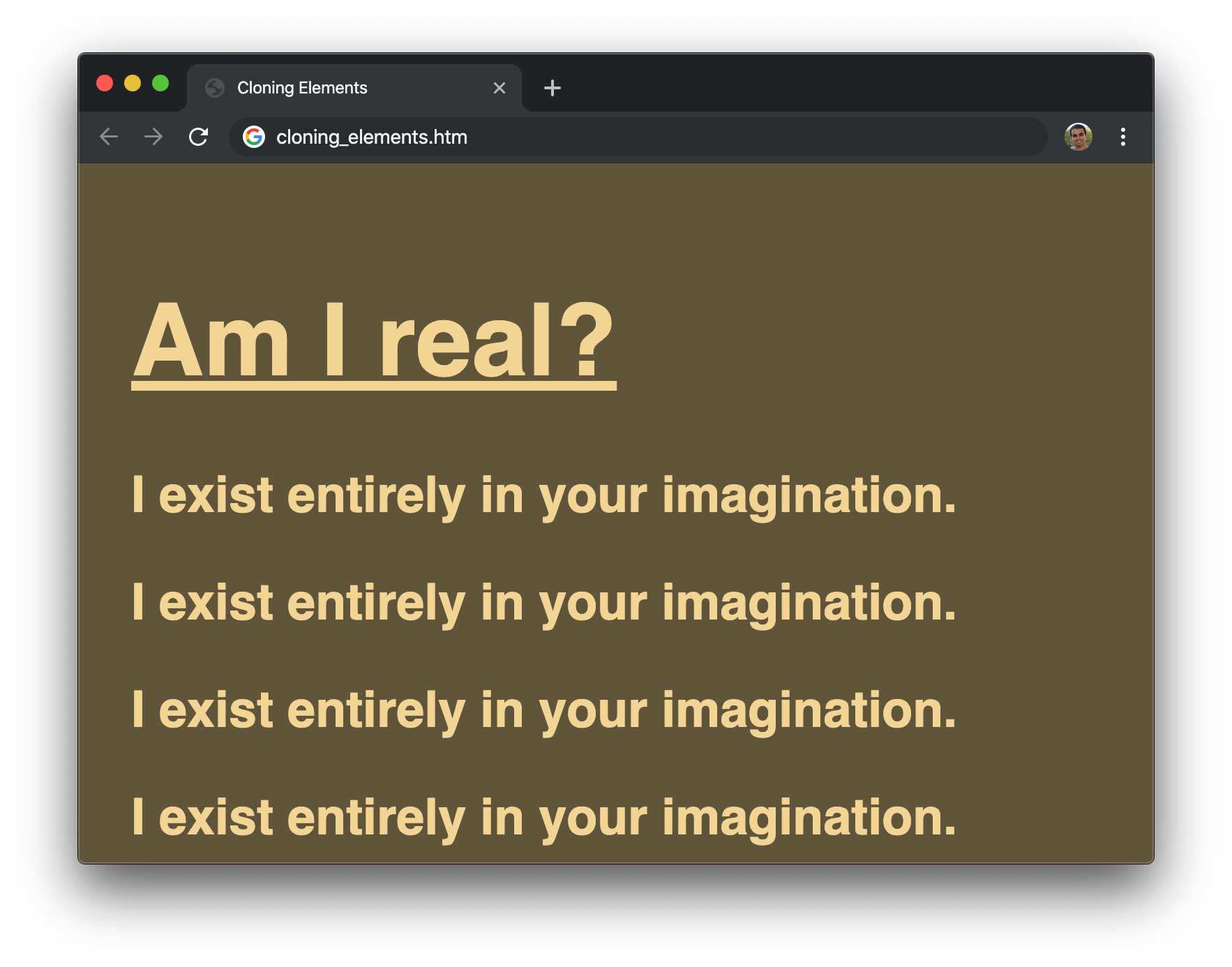
The secret to what is going on here lies in our code. Let's jump back to the code inside the script tags and take a moment to understand what is going on:
let bodyElement = document.querySelector("body");
let textElement = document.querySelector(".message");At the top, we have our bodyElement variable that references the body element in our HTML. Similarly, we have our textElement variable that references our p element with a class value of message. Nothing too special here.
Now, here is where things get a little interesting. We have our setInterval timer function that calls the sayWhat function every 1000 milliseconds (1 second):
setInterval(sayWhat, 1000);It is inside this sayWhat function where the actual cloning takes place:
function sayWhat() {
let clonedText = textElement.cloneNode(true);
bodyElement.appendChild(clonedText);
}We call cloneNode on our textElement. The result of us doing this is that a copy of our textElement is now created and stored as part of the clonedText variable. The last step is for us to add our newly cloned element to the DOM so that it shows up. Thanks to our setInterval, all of the code under sayWhat repeats to keep adding our cloned element to the page.
One thing you may have noticed is that what we are cloning is the following paragraph element:
<p class="message">I exist entirely in your imagination.</p>What we specified in our code is the following:
let clonedText = textElement.cloneNode(true);We are calling cloneNode with the true flag to indicate we want to clone all of the children as well. Why? Our paragraph element doesn't seem to have any children, right? Well...this is where the distinction between elements and nodes comes into play. Our paragraph tag doesn't have any child elements, but the text wrapped by the p tag is a child node. This detail is important to keep in mind when you find yourself cloning something and finding that you don't exactly get what you want when you specify that children shouldn't get cloned.
If there is anything you walk away from after reading all this, I hope you walk away with the knowledge that our DOM is something you can touch and extensively modify. We sort of talked about how everything in the DOM can be altered earlier, but it is here where we saw first-hand the depth and breadth of the alterations we can easily make using methods like createElement, removeElement, remove, and cloneNode.
With everything you've learned here, there is nothing preventing you from starting off with a completely empty page and using just a few lines of JavaScript to populate everything inside it:
<!DOCTYPE html>
<html>
<head>
<title>Look what I did, ma!</title>
</head>
<body>
<script>
let bodyElement = document.querySelector("body");
let h1Element = document.createElement("h1");
h1Element.textContent = "Do they speak English in 'What'?";
bodyElement.appendChild(h1Element);
let pElement = document.createElement("p");
pElement.textContent = "I am adding some text here...like a boss!";
bodyElement.appendChild(pElement);
</script>
</body>
</html>Just because you can do something like this doesn't mean you always should. The main problem with dynamically creating content is that search engines, screen readers, and other accessibility tools often have difficulty knowing what to do. They are more familiar with content specified in markup than they are with things created using JavaScript. Just be aware of that limitation if you ever decide to get over-enthusiastic with dynamically modifying your DOM.
Reading and passively following along will only teach you so much. You will learn the most by writing some code yourself. To test your knowledge around creating DOM elements, take the Dynamically Create and Populate List Items challenge. It's a fun one!
Just a final word before we wrap up. If you have a question and/or want to be part of a friendly, collaborative community of over 220k other developers like yourself, post on the forums for a quick response!

:: Copyright KIRUPA 2024 //--