So...you read the Accessing your Webcam in HTML tutorial, and you are probably wondering what is next. Well, wonder no more! It's time to get your feet wet with something known as WebRTC. As with all cool and important things, WebRTC is an acronym standing for Web Real-Time Communication. Digging a bit deeper, it is a collection of communications protocols and APIs that enable real-time peer to peer connections within the browser. Simply put, WebRTC allows for direct data transfer between two devices.
To see WebRTC in action, in this tutorial, we'll be building a 1-on-1 video chat as shown in the image below:
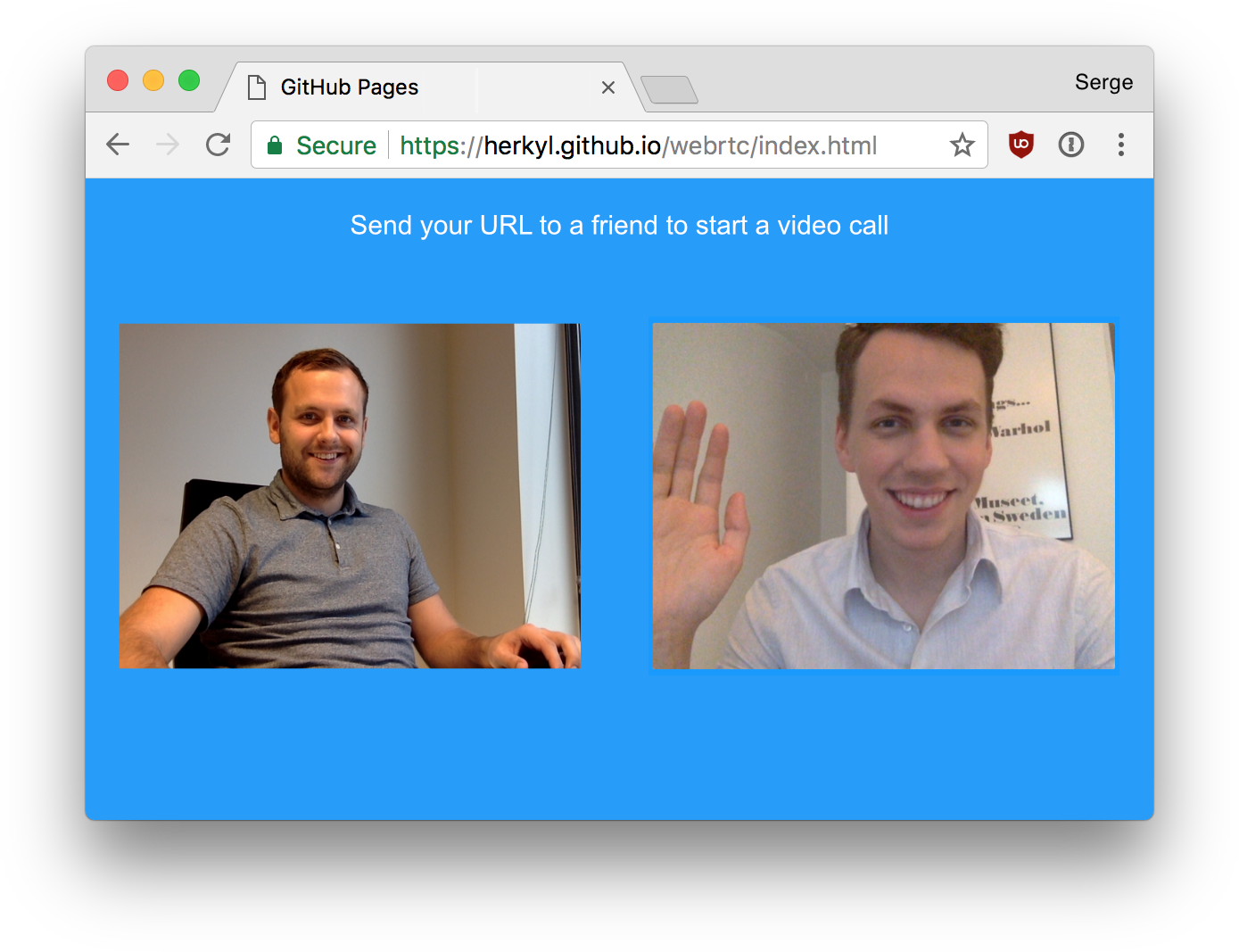
If you want something more than just a static image, you can test this out yourself by checking out this live demo. All you need is one more person on the other end. And with that, let's get started!
Serge is a developer and entrepreneur from Estonia, focusing on product development and good user experience. He is the person pictured on the right in the above screenshot, and you can find him on Twitter as _sergeh :P
Before we start to look at lines of code and markup, let's take a few seconds to understand the three major pieces involved with setting up our video chat solution. You major pieces are signaling, ICE candidates, and STUN, and let's look a bit deeper into what they are.
Signaling is an essential WebRTC term and the only one you need to understand. For two devices in different networks to find each other they need to use a central service called a signaling server:
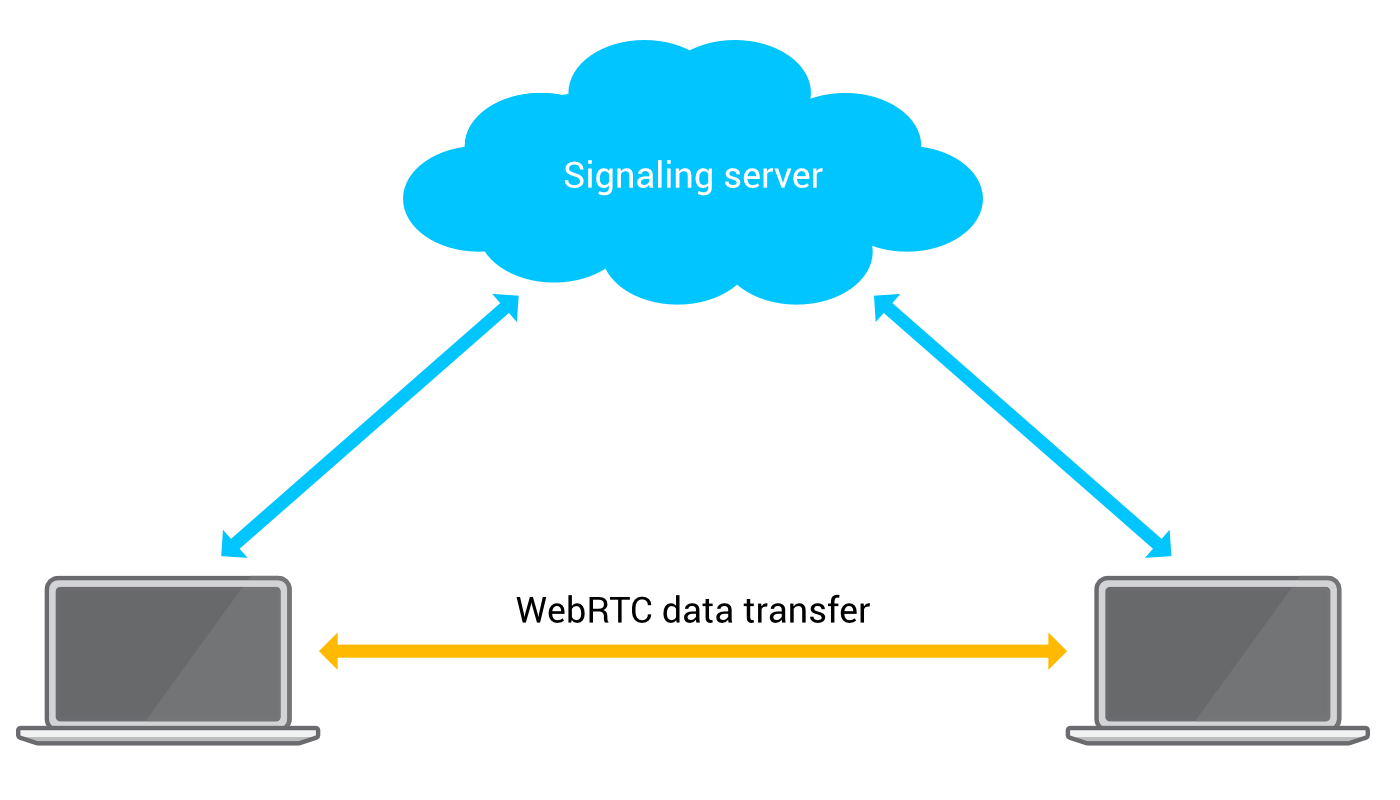
WebRTC does not have any signaling capabilities itself so an external method of transportation must be used. Any technique that allows for sharing data works - such as HTTP, texting, or even sending postcards. However, it's reasonable to write your own WebSockets Signaling server or use a similar Socket based implementation.
ICE stands for Interactive Connectivity Establishment, and it's used for establishing communication for VOIP, peer to peer, instant-messaging, and other kinds of interactive media. Typically an ICE candidate provides the information about the IP address and port from where the data is going to be exchanged.
WebRTC peers exchange ICE candidates until they find a method of communication that they both support. After the connection has been established, ICE candidates can be traded again to upgrade to a better and faster communication method.
There is more to ICE than what I've described here, so if you are curious to learn more, go here.
STUN means Session Traversal Utilities for NAT. STUN is a protocol for assisting devices behind a NAT firewall or router with their packet routing. In practice, STUN helps to make setting up WebRTC connections more reliable. Go here, to read more about STUN.
Now that we've gotten a brief overview of what all is involved, let's start by building our app. Create a new HTML document and add the following markup into it:
<!DOCTYPE html>
<html>
<head>
<script src='https://cdn.scaledrone.com/scaledrone.min.js'></script>
<meta charset="utf-8">
<meta name="viewport" content="width=device-width">
<style>
body {
background: #0098ff;
display: flex;
height: 100vh;
margin: 0;
align-items: center;
justify-content: center;
padding: 0 50px;
font-family: -apple-system, BlinkMacSystemFont, sans-serif;
}
video {
max-width: calc(50% - 100px);
margin: 0 50px;
box-sizing: border-box;
border-radius: 2px;
padding: 0;
background: white;
}
.copy {
position: fixed;
top: 10px;
left: 50%;
transform: translateX(-50%);
font-size: 16px;
color: white;
}
</style>
</head>
<body>
<div class="copy">Send your URL to a friend to start a video call</div>
<video id="localVideo" autoplay muted></video>
<video id="remoteVideo" autoplay></video>
<script src="script.js"></script>
</body>
</html>
Take a few moments to walk through everything going on in this document. Once you've done that, let's walk through it together as well.
First, we start by importing the scaledrone.min.js script which we will use for signaling:
<!DOCTYPE html> <html> <head> <script src='https://cdn.scaledrone.com/scaledrone.min.js'></script> . . . </html>
We'll revisit this script later, but just know that we are including it.
To display the video, we're going to be using two video elements:
<!DOCTYPE html> <html> . . . <video id="localVideo" autoplay muted></video> <video id="remoteVideo" autoplay></video> <script src="script.js"></script> </body> </html>
One video element will show our local camera feed, and the other video element will play the video and audio feed from the remote peer.
A little bit of CSS is used to set the video elements side by side and to add the page a bit of funk:
body {
background: #0098ff;
display: flex;
height: 100vh;
margin: 0;
align-items: center;
justify-content: center;
padding: 0 50px;
font-family: -apple-system, BlinkMacSystemFont, sans-serif;
}
video {
max-width: calc(50% - 100px);
margin: 0 50px;
box-sizing: border-box;
border-radius: 2px;
padding: 0;
background: white;
}
.copy {
position: fixed;
top: 10px;
left: 50%;
transform: translateX(-50%);
font-size: 16px;
color: white;
}
Lastly, we're going to import the script.js file into which all of our JavaScript code goes:
<!DOCTYPE html> <html> . . . <script src="script.js"></script> </body> </html>
Go ahead and create the script.js file in the same location as your HTML document, and add the following content into it:
// Generate random room name if needed
if (!location.hash) {
location.hash = Math.floor(Math.random() * 0xFFFFFF).toString(16);
}
const roomHash = location.hash.substring(1);
// TODO: Replace with your own channel ID
const drone = new ScaleDrone('2xmbUiTsqTzukyf7');
// Room name needs to be prefixed with 'observable-'
const roomName = 'observable-' + roomHash;
const configuration = {
iceServers: [{
urls: 'stun:stun.l.google.com:19302'
}]
};
let room;
let pc;
function onSuccess() {};
function onError(error) {
console.error(error);
};
drone.on('open', error => {
if (error) {
return console.error(error);
}
room = drone.subscribe(roomName);
room.on('open', error => {
if (error) {
onError(error);
}
});
// We're connected to the room and received an array of 'members'
// connected to the room (including us). Signaling server is ready.
room.on('members', members => {
console.log('MEMBERS', members);
// If we are the second user to connect to the room we will be creating the offer
const isOfferer = members.length === 2;
startWebRTC(isOfferer);
});
});
// Send signaling data via Scaledrone
function sendMessage(message) {
drone.publish({
room: roomName,
message
});
}
function startWebRTC(isOfferer) {
pc = new RTCPeerConnection(configuration);
// 'onicecandidate' notifies us whenever an ICE agent needs to deliver a
// message to the other peer through the signaling server
pc.onicecandidate = event => {
if (event.candidate) {
sendMessage({'candidate': event.candidate});
}
};
// If user is offerer let the 'negotiationneeded' event create the offer
if (isOfferer) {
pc.onnegotiationneeded = () => {
pc.createOffer().then(localDescCreated).catch(onError);
}
}
// When a remote stream arrives display it in the #remoteVideo element
pc.onaddstream = event => {
remoteVideo.srcObject = event.stream;
};
navigator.mediaDevices.getUserMedia({
audio: true,
video: true,
}).then(stream => {
// Display your local video in #localVideo element
localVideo.srcObject = stream;
// Add your stream to be sent to the conneting peer
pc.addStream(stream);
}, onError);
// Listen to signaling data from Scaledrone
room.on('data', (message, client) => {
// Message was sent by us
if (client.id === drone.clientId) {
return;
}
if (message.sdp) {
// This is called after receiving an offer or answer from another peer
pc.setRemoteDescription(new RTCSessionDescription(message.sdp), () => {
// When receiving an offer lets answer it
if (pc.remoteDescription.type === 'offer') {
pc.createAnswer().then(localDescCreated).catch(onError);
}
}, onError);
} else if (message.candidate) {
// Add the new ICE candidate to our connections remote description
pc.addIceCandidate(
new RTCIceCandidate(message.candidate), onSuccess, onError
);
}
});
}
function localDescCreated(desc) {
pc.setLocalDescription(
desc,
() => sendMessage({'sdp': pc.localDescription}),
onError
);
}
The contents of this file will be responsible for creating our personalized room, communicating with the signaling server, and dealing with the RTC-related shenanigans as well.
If you preview your HTML now, everything should work similar to the live example you saw earlier.
Now comes the fun part. We are going to learn how the code works the way it does. Before we walk through this together, take a few moments to walk through the code that we've added. Once you've done that, read on to walk through the interesting things together.
Each video call will happen on a separate URL:
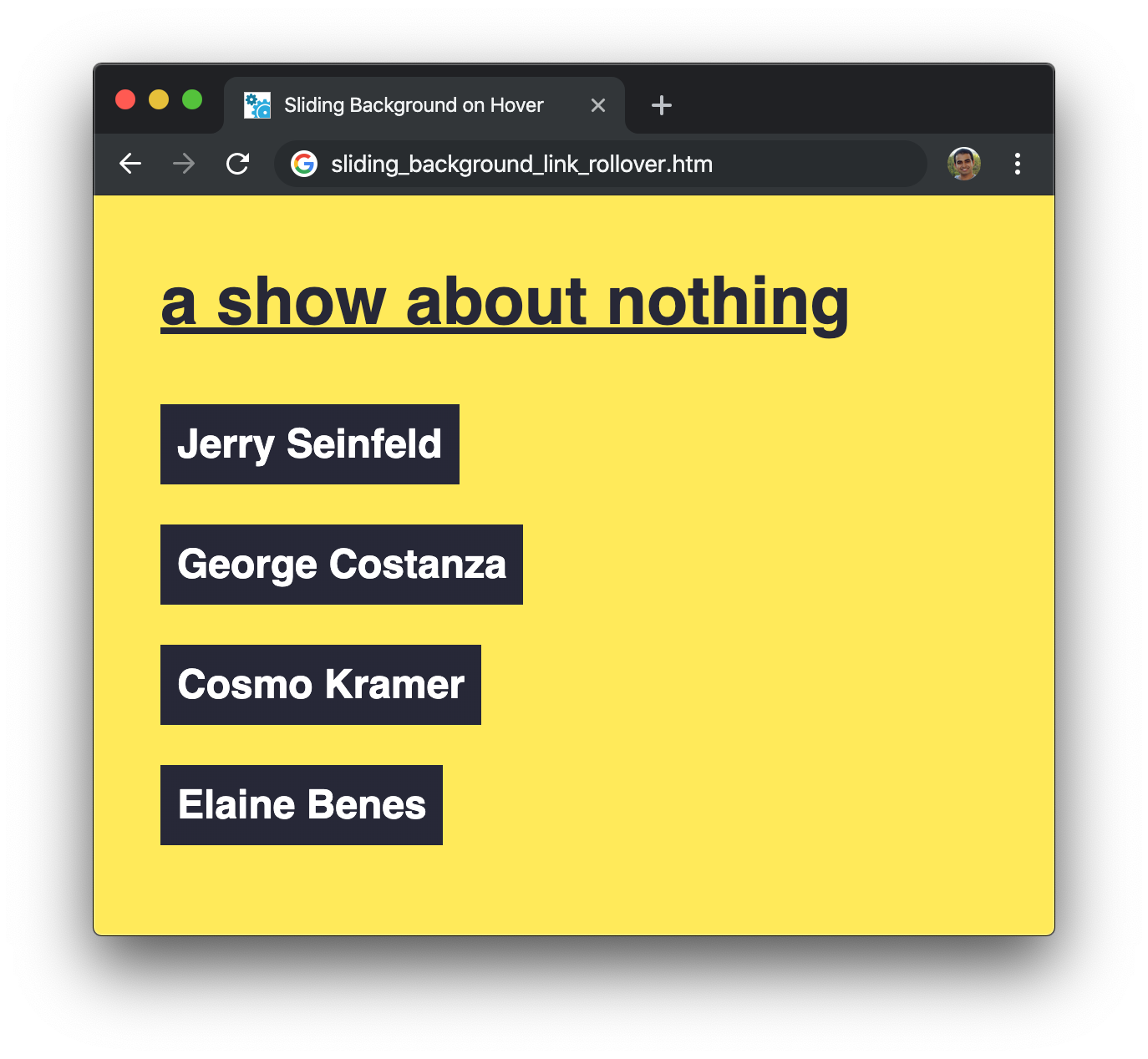
This allows us to start a video call and share a fairly unique link to invite someone else into our room. The way we generate a room is simple. When opening the page we'll first check if there is already a unique hash appended to the URL. If there is a unique hash, we are joining a specific video chat room. If there is no unique hash at the end of the URL, we will generate one.
The code for doing this will look as follows:
// Generate random room name if needed
if (!location.hash) {
location.hash = Math.floor(Math.random() * 0xFFFFFF).toString(16);
}
const roomHash = location.hash.substring(1);
Next, we will create a configuration object that will help with making our WebRTC connection. Add the following code after what you already have for dealing with a room:
const configuration = {
iceServers: [{
urls: 'stun:stun.l.google.com:19302' // Google's public STUN server
}]
};
Our configuration object, aptly called configuration, will use Google's public STUN server that is freely available.
Lastly, we have the following code to deal with error conditions:
function onSuccess() {};
function onError(error) {
console.error(error);
};
This wraps up the initial setup for the code that will help with our video chatting. The real magic is going to happen next.
As explained before, a signaling server is used for the discovery and negotiation phase of WebRTC peers. To keep the tutorial short and more comfortable to follow we can use Scaledrone as our signaling server. This way we don't have to write any server-side code. If you wish to write your own signaling server, this tutorial will still work fine.
Anyway, Scaledrone is a real-time messaging service that works by letting users subscribe to rooms, it then broadcasts messages sent into a room to all subscribed users. The service is free to use for our purpose, so it works out really well.
As you may recall, we already imported the Scaledrone JavaScript library in our HTML:
<script src='https://cdn.scaledrone.com/scaledrone.min.js></script>
All we have to do is call some APIs on it to help us with our messaging needs. We won't go into detail into all of the APIs Scaledrone provides, but I highly encourage you to check out the documentation afterwards.
Getting back to our code, after connecting to Scaledrone we'll subscribe to a room (the room name is the URL hash). The members event tells who is currently connected to the room, including us.
The code for doing all three looks as follows:
// Room name needs to be prefixed with 'observable-'
const roomName = 'observable-' + roomHash;
let room;
const drone = new ScaleDrone('CHANNEL_ID_FROM_SCALEDRONE');
drone.on('open', error => {
if (error) {
return onError(error);
}
room = drone.subscribe(roomName);
room.on('open', error => {
if (error) {
onError(error);
}
});
// We're connected to the room and received an array of 'members'
// connected to the room (including us). Signaling server is ready.
room.on('members', members => {
if (members.length >= 3) {
return alert('The room is full');
}
// If we are the second user to connect to the room we will be creating the offer
const isOfferer = members.length === 2;
startWebRTC(isOfferer);
startListentingToSignals();
});
});
Before we move on from here, there is one extra step that you need to do. You need what is known as channel ID to register yourself with the Scaledrone service, and this ID value is available from the Scaledrone Admin panel. Once you have that, be sure to replace the existing ID with your actual ID:
// TODO: Replace with your own channel ID
const drone = new ScaleDrone('2xmbUiTsqTzukyf7');
If you don't do this, you'll find that your app may stop working when this default one is no longer active or locked down to only this domain.
We finally got to the exciting part:
let pc;
function startWebRTC(isOfferer) {
pc = new RTCPeerConnection(configuration);
// 'onicecandidate' notifies us whenever an ICE agent needs to deliver a
// message to the other peer through the signaling server
pc.onicecandidate = event => {
if (event.candidate) {
sendMessage({'candidate': event.candidate});
}
};
// If user is offerer let the 'negotiationneeded' event create the offer
if (isOfferer) {
pc.onnegotiationneeded = () => {
pc.createOffer().then(localDescCreated).catch(onError);
}
}
// When a remote stream arrives display it in the #remoteVideo element
pc.onaddstream = event => {
remoteVideo.srcObject = event.stream;
};
navigator.mediaDevices.getUserMedia({
audio: true,
video: true,
}).then(stream => {
// Display your local video in #localVideo element
localVideo.srcObject = stream;
// Add your stream to be sent to the conneting peer
pc.addStream(stream);
}, onError);
}
// Send signaling data via Scaledrone
function sendMessage(message) {
drone.publish({
room: roomName,
message
});
}
This code has a lot of interesting things going on. Starting at the top, the RTCPeerConnection instance pc represents a WebRTC connection between the local and a remote peer.
On our pc instance, we listen and react to a handful of events:
Finally, we use getUserMedia() to access our audio and video stream:
.
.
.
navigator.mediaDevices.getUserMedia({
audio: true,
video: true,
}).then(stream => {
// Display your local video in #localVideo element
localVideo.srcObject = stream;
// Add your stream to be sent to the conneting peer
pc.addStream(stream);
}, onError);
.
.
.
This allows us to set our webcam as the source of the local video element and add it to the connection to be sent to the remote peer. One of the big parts of our app revolves around communicating with the peer. This communication is handled by the sendMessage function that you already added:
// Send signaling data via Scaledrone
function sendMessage(message) {
drone.publish({
room: roomName,
message
});
}
With sendMessage defined, we can use it for all sorts of messaging-related tasks. That brings us to the next point. To listen to messages from the signaling service, we depend on the following two functions, startListeningToSignals and localDescCreated:
function startListentingToSignals() {
// Listen to signaling data from Scaledrone
room.on('data', (message, client) => {
// Message was sent by us
if (!client || client.id === drone.clientId) {
return;
}
if (message.sdp) {
// This is called after receiving an offer or answer from another peer
pc.setRemoteDescription(new RTCSessionDescription(message.sdp), () => {
// When receiving an offer lets answer it
if (pc.remoteDescription.type === 'offer') {
pc.createAnswer().then(localDescCreated).catch(onError);
}
}, onError);
} else if (message.candidate) {
// Add the new ICE candidate to our connections remote description
pc.addIceCandidate(
new RTCIceCandidate(message.candidate), onSuccess, onError
);
}
});
}
function localDescCreated(desc) {
pc.setLocalDescription(
desc,
() => sendMessage({'sdp': pc.localDescription}),
onError
);
}
We are interested in two types of messages; these are the same messages that we send out in the code above:
And with this, we walked through the most interesting part of the code.
As you were able to tell, it only took us about 100 lines of code to create a basic 1-on-1 video chat. We learned about WebRTC, signaling and HTML5 media element. Use this tutorial as a basis for any and all WebRTC projects you might start in the future. You can create multiplayer games, conference calls, security cameras - the world is your WebRTC oyster! Finally, check out the live demo and full source code.
If you have a question about this or any other topic, the easiest thing is to drop by the forums where a bunch of the friendliest people you'll ever run into will be happy to help you out!
Get cool tips, tricks, selfies, and more...personally hand-delivered to your inbox!
( View past issues for an idea of what you've been missing out on all this time! )

:: Copyright KIRUPA 2024 //--