|
by kirupa |
25 December 2006
After the behind-the-scenes work you
performed in the
previous page, you are finally at a point where your
users can directly see what you are working on.
We are finally finished with setting up our database
and related details. It's all easy coasting and fun from
here! In your Games.aspx page, create two
textboxes and and a Submit button. It is entirely
up to you on how you decide to design your form, but to give you an idea, here is how my form
looks like:
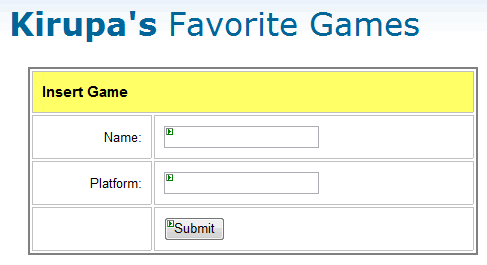
[ how my input form for sending data
to the database looks like ]
Regardless of how your form looks, make sure
that your Name textbox has the ID txtGameName, the
Platform textbox has the ID txtGamePlatform, and the
Submit button has the name btnSubmit.
The code that I will have you write will
refer to the above control names. Speaking of code,
double-click on your Submit button to open your
Games.aspx.cs file. Fill in the lines of code that are
missing from your project (highlighted in yellow):
I will explain in greater detail what the
lines of code do later, but for now, I first open a connection to the database, add in the
data from our two textboxes, execute the commands to modify
the database, and then close the connection.
Anyway, it's time to test our application.
Press Ctrl + F5 to launch the browser and run our program.
Type in some data into both of your textboxes and press the
Submit button. You will receive a Page not Found
message because we haven't created our Results.aspx file
yet, so don't worry. If you do not receive any errors,
proceed to the next
page.
|
Depending on your computer setup, you may be asked
via a scary yellow-colored error page to add some
extra parameters to your Web.Config file. From
earlier, you should be familiar with the
ConnectionStrings area of Web.Config, and, for
example, in Vista, I was requested to add the
Asynchronous Processing=True line to my Web.Config's
ConnectionString node.
For reference purposes, here is my
full ConnectionString:
<connectionStrings>
<add name="GamesConnection" connectionString="Data
Source=.\SQLEXPRESS; AttachDbFilename=|DataDirectory|\Games.mdf;
Integrated Security=True;User Instance=True;
Asynchronous Processing=True" providerName="System.Data.SqlClient"
/>
</connectionStrings>
If your errors are more sinister errors, doing a simple
web search for the error text should help you solve the problem. I
have often found that closing Visual Studio and then
manually visiting the localhost URL in the browser solves
many problems also - especially "Cannot open user default
database" errors.
|
If you find that you are unable to solve your
database error, please post your questions on the
forums, and I
or somebody else can help provide solutions to them.
For everybody else, there is always the next page where
we talk about viewing the data you just added.
Onwards to the
next page!
|