|
by
kirupa | 2 October 2009
In the
previous page, you saw how a simple animation
using a trigonometric function can be created. In this page, we'll
extend our example slightly and wrap things up.
Right now, the
range of your oscillations goes between -1 and 1. This is
because our Sine function is not being amplified:
- this.scaleX=Math.sin(angle);
- this.scaleY=Math.sin(angle);
To amplify the effects of the Sine function, simply add a
multiplier to the front:
- this.scaleX=5*Math.sin(angle);
- this.scaleY=5*Math.sin(angle);
In the above example, I have a multiplier of 5 set. This means
that the range of my oscillation now goes between 5 and -5. The
effects of this are very noticeable because our circles are
now being scaled five times their original size.
Here is a screenshot of what it looks like:
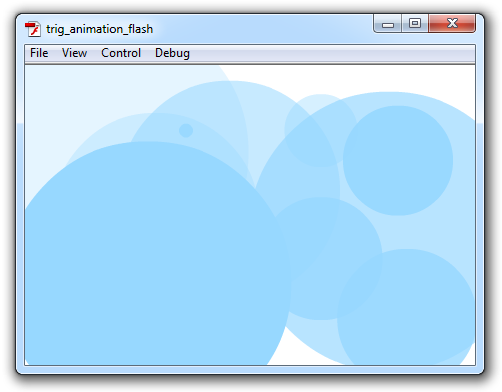
What is really nice about the amplitude is that you do
not have to resort to using a constant value. You can choose
to be more creative and have a multiplier that changes based
on what the value of your angle and speed are.
Here is a change I made that causes my circles to have a
bounce as they approach a small size:
- this.scaleX=5/(angle+.1)*Math.sin(angle);
- this.scaleY=5/(angle+.1)*Math.sin(angle);
-
- this.alpha
=
angle/5;
Notice that the multiplier is a constant that gets
divided by our angle. Just for kicks, the alpha property is
being changed to be a fraction of the angle as well. This
effect, which is close to what you saw on the first page,
provides the illusion of something being dropped and
bouncing before it rests.
The
last topic on our menu has to do with adjusting the speed of
the oscillation. The rate of the oscillation is determined
entirely by your frame rate and how quickly the angle value
is being incremented. The second part, how quickly the angle
value is being incremented, is what we will dive a bit into.
The larger the value of the angle
incrementer at any
given frame, the faster your oscillation
will complete a full cycle from 0 to 2PI. The
smaller the value of your angle incrementer at any given frame,
the longer your oscillation will take to
complete. Kind of makes sense because you are now going from
0 to 2PI in less time.
Here is an example where I adjust the angle's increment size using
a random number:
-
package
{
-
import
flash.display.*;
-
import
flash.events.*;
-
import
flash.geom.*;
-
-
public
class
ColorfulCircle
extends
MovieClip
{
-
-
var
angle:Number=0;
-
var
speed:Number=0;
- var
randomIncrement:Number
=
0;
-
-
public
function
ColorfulCircle()
{
-
speed=.1+Math.random();
- randomIncrement
= .2
+
Math.random();
-
this.alpha=
speed;
-
-
this.addEventListener(Event.ENTER_FRAME,
flyCircleIn);
-
}
-
-
function
flyCircleIn(e:Event)
{
-
this.scaleX=5/(angle+.1)*Math.sin(angle);
-
this.scaleY=5/(angle+.1)*Math.sin(angle);
-
-
this.alpha
=
angle/5;
-
-
if
(angle<=2*Math.PI)
{
- angle+=
randomIncrement/5;
-
}
else
{
-
angle=0;
-
}
-
}
- }
- }
Once you make the three changes to your code, save the
ColorfulCircle file, and test your application by pressing
Ctrl + Enter. Notice now that the variation in how long your
circles take to finish their cycles is more varied than it
was before.
When fiddling with the angle, there is one thing you
should avoid doing. Do not directly manipulate the value of
the angle inside the trigonometric function as follows:
- this.scaleX=5/(angle+.1)*Math.sin(2*angle);
- this.scaleY=5/(angle+.1)*Math.sin(2*angle);
The reason is that you may have other code that relies on
this value being untouched. For example, we have some code
that resets the value of angle when it hits 2PI. If you
manipulate the angle inside the trigonometric function, you
need to make sure to adjust that value accordingly
everywhere else. Otherwise, you will fall out of sync where
your trigonometric function's value is out of touch with all
other areas the angle is being used.
My preference is to make any tweaks to the area where you
are actually incrementing your angle...such as what you see
in my example. This ensures that you minimize any additional
tweaks and fix-ups you need to make to ensure consistency.
I hope this
tutorial helped unlock the mysteries of trigonometric
functions and how easy they are to use in animations. If you
have been following this site for a while, you will probably
realize that almost all of the animation based tutorials I
have written have either a Cosine or Sine at the center, so
this tutorial is in many ways, very VERY late to the party.
If you are curious to see my implementation of the
example you were working on, please download it below:
Just a final word before we wrap up. What you've seen here is freshly baked content without added preservatives, artificial intelligence, ads, and algorithm-driven doodads. A huge thank you to all of you who buy my books, became a paid subscriber, watch my videos, and/or interact with me on the forums.
Your support keeps this site going! 😇

|