Have questions? Discuss this HTML tutorial with others on the forums.
HTML is pretty boring by itself. JavaScript can be quite boring by itself as well. Fortunately, things are only boring when these two friends are kept away from each other. When HTML and JavaScript come together, great things happen. GREAT THINGS:
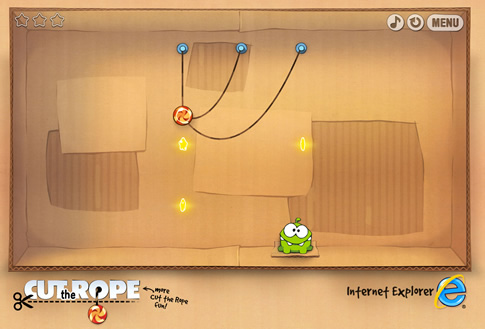
[ play the browser version of Cut the Rope - it is full of win and JavaScript! ]
In most web sites and almost all HTML applications, there is a fair deal of chatter between the HTML elements in your DOM and the JavaScript that runs in the background.
While the chatter can be varied and complex, there is one thing that almost all HTML and JavaScript interactions have in common. That one thing is actually initiating the conversation by having your JavaScript find the HTML element in your DOM. This search is easily accomplished, as you will see in this tutorial, by using the getElementById, getElementsByTagName, or getElementsByClassName functions.
Let's get started.
All good stories need a setting - a place where the main character fights some bad guys and blows up various unrelated structures. In our case, that will be the following example:
This is a very simple HTML 5 document that contains two p tags that display two Simpsons quotes in the most boring of ways possible - the browser's default font style:
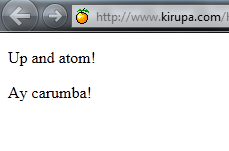
[ our example's output ]
To help you learn more about getElementById and getElementsByTagName, we will be modifying the source from this simple document to see how they work.
The most common way for you to reference an element is by accessing an HTML element by its id. The id is a unique name you give an element in your HTML. Note the emphasis on unique. Your document can only have one unique id value in it.
Looking at our example, lets try to mess with our p tags:
If you wanted to access the first p tag directly using code, you'll need to name it by giving it an id. The way you name something in HTML is by adding the id attribute and giving it a name that you want to use. For our example, let's name our first p tag quoteOne. Your markup will look as follows:
Notice that the opening p tag is followed by id="quoteOne" before being closed. Once you have your element named (or ID'ed if it is under 21 - zing!), all that is left is to access it via code.
The JavaScript function that allows you to do this is getElementById, and it looks as follows when used:
The getElementByID function is always called on your document, and it takes one argument - the id of the element you are trying to reference. In our case, the id is quoteOne.
What gets returned is, as you can guess by the function name, the element that matches the id you specified. You can declare a variable to store a pointer to the returned element:
You will never have more than one element returned with a getElementById call because you cannot name more than one element with the same id.
You just saw you how you can reference an element by its id. If you are trying to cast a wider net, you can use another approach that involves finding all elements of a particular tag type such as div, table, etc.
Taking our earlier example, let's say we want to get all of the p tags in our document:
The way you would do this is similar to the getElementById case:
The major difference is that you use the getElementsByTagName function and pass in the name of the tag whose elements you wish to get a reference to. In our case, that tag is p.
What gets returned is not a single element like you saw before, but instead, you get an array of elements whose tag names are what you specified. An array is something that is decribed in detail in this tutorial, but if you are not familiar with what they are, just think of them as a container that stores many items.
Let's actually use this function on the example HTML you saw earlier. Below is an example of me iterating through the p tags returned by the getElementsByTagName and setting the background of this element to be a light blue color:
Here is a screenshot of what you see in your browser when the above script is run:
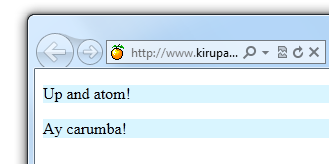
[ changing colors easily! ]
See, this was pretty straightforward! If you didn't have getElementsByTagName, you would have to manually traverse your DOM and do all of this yourself.
In my example, I am running the getElementsByTagName function starting with the document itself:
You can actually choose to constrain your search to only the subtree (or descendants) of the element you are actually interested in. Simply change "document" to the variable referencing another element, and your search will start with that element as the root instead.
The last function we will look at is getElementsByClassName. This function returns a list of elements that match a particular class name that you provide. Let's say you modify your HTML to look as follows:
Notice that I added an h1 element and gave it and our first p element a class value of emphasis.
If I wanted to find all of the elements that had a class value of emphasis set, my JavaScript will look as follows:
After this line runs to completion, the someElements variable will store an array that contains our h1 element and our first p element.
As you can see, the getElementsByClassName function is similar to our getElementsByTagName function because it has the ability to return all elements in the document that match what you are looking for. It is different in that it is a bit more discriminating. Only elements that you gave a particular class value to will be returned, and these elements can be from a mixture of tags as you see in this example.
Yes, yes, it is unfair that there exists this separation between your HTML and your JavaScript. One would have thought society had moved on and allow them to chat and communicate more easily instead of each living in its own little bubble.
Fortunately, you have trailblazing icons in the form of getElementById, getElementsByTagName, and getElementsByClassName who transcend these boundaries and make it easy for you to reference an individual named element or a series of elements who share a tag name or class value. May their light keep on shining.
Just a final word before we wrap up. What you've seen here is freshly baked content without added preservatives, artificial intelligence, ads, and algorithm-driven doodads. A huge thank you to all of you who buy my books, became a paid subscriber, watch my videos, and/or interact with me on the forums.
Your support keeps this site going! 😇

:: Copyright KIRUPA 2025 //--