by kirupa | 19 January
2006
On the previous page,
you added the scroll track and scroll face. Let's finish up
the interface on this page by adding our up and down
buttons. I will also provide the code needed to get
everything working.
Let's continue from the previous page:
- Create another new layer and give it the label
buttons.
- Draw two squares with each square having a width
and height of 20 pixels. The squares will
represent the up and down buttons for the scrollbar.
- Now, draw an up arrow on one square and a down arrow
on another. I simply draw a small v and an upside
down small v instead:
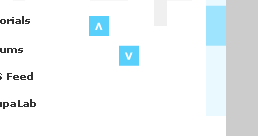
- We need to convert each of these squares
into button movie clips. Select one square (and its
arrow) and press F8 (Modify | Convert to Symbol). From
the Convert to Symbol Dialog window, select the option
for Movie Clip and press OK.
- Repeat the same process as Step xiv for your other,
unconverted square. In the end, both of your squares
should be movie clips.
- Select the movie clip with the up arrow. In the
Properties panel, enter the following values for X and
Y:
- X: 280
- Y: 0
Now, select your movie clip with the down arrow. Enter
the following X and Y values for it in the Properties
panel:
- X: 280
- Y: 180
Your interface should look like the following image:
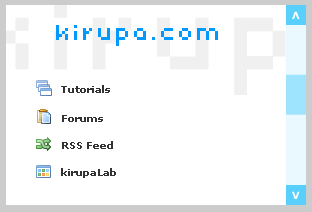
- We aren't done with the interface quite
yet. Select your up movie clip and give it the instance
name: btnUp. Likewise, select your down movie
clip
and give it the instance name: btnDown.
- Now, we are done with our interface! Let's add some
code. Create a new layer and label it actions.
Right click on the first (and only) frame on that layer
and select Actions. Copy and paste the following code
into your Actions panel:
- Test your movie by either previewing it in the
browser by pressing F12 or preview the file in Flash by
pressing Ctrl + Enter. You now have a fully functioning
scrollbar.
Phew. That was fun. Now, let's learn how to use our
scrollbar in a real movie with other content, layers, and
data.
Onwards to the next page!
|