|
In the previous page, you learned
how to get a pop-up window working. In this page, you will learn how to modify
your pop-up window so that you can use it however you wish.
First, let's take a look at your link:
javascript:Launch('<your
URL>', width,
height)
In my code, I had the <your URL> set to point to a file on kirupa.com.
You can replace that with the page you are trying to open. The width and
height fields represent the width and height of your pop-up window.
If you want your pop-up to point to Yahoo! and open in a 550x400 sized browser
window, your link code would be:
javascript:Launch('http://www.yahoo.com',
550, 400)
With the link code, you can only adjust the URL and the dimensions of your
pop-up window. There are more properties you can adjust with your pop-up window,
and those can be modified in the JavaScript code you pasted into your HTML
document.
The basic structure for opening a new window in JavaScript is:
this.open('<your URL>',
"window ID", "properties")
The <your URL> argument simply tells your window what
URL to display. The window ID argument is a string that allows you to
refer to your new window. For example, if you want your Flash animation to load
a new URL, under the target field for getURL, you would enter the window ID of
your new window. This is similar to communicating with frames pages.
The properties string determines how your scrollbar looks.
Whether your scrollbar will display the address bar, the status bar,
horizontal/vertical scrollbars, etc. are specified here. In your code, these are
the properties and their values that are used:
-
toolbar (yes/no)
-
menubar (yes/no)
-
location (yes/no)
-
scrollbar (yes/no)
-
resizable (yes/no)
-
width (number)
-
height (number)
-
top (number)
-
left (number)
In the above list, I also mention what type of argument each
property takes. For example, toolbar takes in a yes or no argument while
width takes in a numerical argument.
You can change those properties in the JavaScript itself. In
my code, you will see that the window name is set to kirupa, and that is
followed by the long list of properties that I listed above.
For width, height, top, and left properties, you should
leave them unaltered. They use the arguments from your link code, and making
any modifications could cause your centered pop-up window to not work as
advertised.
Conclusion
Well, you are finished with this tutorial. This code was based on the code I
used in the
pop-up window tutorial written many years ago. I have provided the source file, swf, and HTML files used for
the example animation on the previous page:
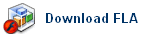
Because of security settings in Flash, you might not be able to test the
pop-up locally on your computer.
Just a final word before we wrap up. What you've seen here is freshly baked content without added preservatives, artificial intelligence, ads, and algorithm-driven doodads. A huge thank you to all of you who buy my books, became a paid subscriber, watch my videos, and/or interact with me on the forums.
Your support keeps this site going! 😇

|