|
by
kirupa | 9 December 2007
In the
previous page,
we started to separate some of the UI specific tasks
from the data-specific tasks...which essentially
amounted to copying pasting existing code into a new
class file. In this page, we'll do something a bit
more ambitious!
Let's now take care of our PeopleData class, for it
will play a crucial role in re-enabling your button to
add items to our list. Yes, I am aware that this
means you will temporarily break a fully functioning
application.
This time around, we can't
just copy and paste some code and expect everything
to work. There is some major reshuffling that will
need to take place. First, copy and paste the
following lines of code into your PeopleData class
(which is currently empty):
- class
PeopleData
- {
- public
static
ObjectDataProvider
PeopleDataSource
- {
- get;
- set;
- }
-
- public
static
void
AddPerson(string
name)
- {
- Person
newPerson
=
new
Person();
- newPerson.PersonName
=
name;
-
- (PeopleData.PeopleDataSource.Data
as
PeopleList).Add(newPerson);
- }
- }
Notice what I am doing here. I first declare a
static property called PeopleDataSource that is of
type ObjectDataProvider.
Next, I declare a static method called AddPerson,
and this method takes a string object called
name as
its argument. Within this method, I am re-creating
the functionality our AddButton_Click event handler
had originally:
- public
static
void
AddPerson(string
name)
- {
- Person
newPerson
=
new
Person();
- newPerson.PersonName
=
name;
-
- (PeopleData.PeopleDataSource.Data
as
PeopleList).Add(newPerson);
- }
I declare a new Person object, and I then set its
PersonName property to the name argument I pass in.
Next, I reference our PeopleDataSource property and
add the newPerson Person object I just created. In
case you are unfamiliar with the text preceding our
Add method, when dealing with static methods, you
canít just use the this keyword and reference the
property defined inside this class.
All of this is great, but currently, you actually arenít
using these newly created methods at all. That is
something that needs to be fixed, but before we dive
into that, letís first
look at our game plan.
Initially, our
PeopleDataSource property is going to be null. It
wonít be storing any values at all unless it is
first initialized to the object data provider / data
source that already exists. In other words, we canít call our
AddPerson method until our PeopleDataSource method
points to data source used by the data binding.
What we are going to do is, shortly after our
Window is initialized, assign our
PeopleListDS data
provider to
the PeopleDataSource property.
How would we know when our window has been
initialized? Well, fortunately, there is
actually an event that gets fired once a Window is
initialized, and this event fires before most other
events that you may have running in your
application. Intercepting our window's initialized
event and initializing our PeopleDataSource property
ensures that our PeopleDataSource
property has a value assigned to it very early in our applicationís
life.
To actually do implement what I wrote in the
previous paragraph, you'll have to go back to Blend Ė
there is a reason why I didnít ask you to close it
earlier! Switch back into Blend and select your
Window from Objects and Timeline:
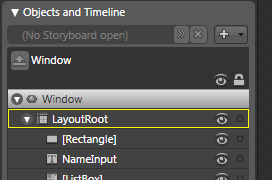
[ select your Window parent from Objects and
Timeline ]
Once you have selected your Window, glance over
at your Property pane/grid and click on the Events
button to display a list of all events your selected
Window allows you to modify. Scroll down this list
to find the Initialized event, and in the textbox
next to it where you specify the name of the event
handler, enter the name WindowInitialized:
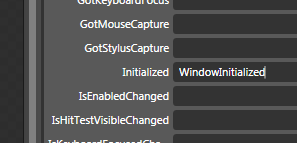
[ give your Initialized event an event handler named
WindowInitialized ]
Press Enter once you have given your Initialized
event the event handler name WindowInitialized. Once
you press Enter, Visual Studio will steal focus from
Blend and display the
WindowInitialized event handler
it created for you:
- private
void
WindowInitialized(object
sender,
EventArgs
e)
- {
-
- }
To reiterate what I mentioned earlier, when your
application has loaded, your Initialized event is
fired immediately. In our case, the Initialized
event is intercepted by the WindowInitialized event
handler, and it is
here where we want to take care of initializing our
PeopleDataSource property. Add the following line of
code into your WindowInitialized method:
- PeopleData.PeopleDataSource
=
this.FindResource("PeopleListDS")
as
ObjectDataProvider;
This line is almost the same as what you had
earlier. The only difference is that you are
assigning the data provider already in existence to
our PeopleDataís PeopleDataSource static property.
Your entire WindowInitialized method with the above code copied
and pasted into it should look like the following:
- private
void
WindowInitialized(object
sender,
EventArgs
e)
- {
- PeopleData.PeopleDataSource
=
this.FindResource("PeopleListDS")
as
ObjectDataProvider;
- }
All right! We just finished setting up our
PeopleData class, and we also hooked up our
Initialized event to the WindowInitialized event
handler. Right now, what you just did may not make
much sense, but I will explain all of this in one
fell swoop in the
next page after we modify your AddButton_Click
event handler to use the PeopleData class we
modified in this page.
Onwards to the
next page!
|