|
by
kirupa | 9 December 2007
In my earlier
Data Binding to CLR Objects tutorial I described
data binding and explained how to use data binding
with CLR data. Delving deeper, you learned how to
take data from a list and display that data in a
listbox control. One of the most common questions I
received from that tutorial revolved around adding new
data to that list.
On the surface, that seems trivial. Since all of
our data is already in the form of a list, simply
adding data to that list should automatically update
our listbox also. After all, our list is actually an
ObservableCollection
which is a type of List that implements the
INotifyCollectionChanged
interface for sending change notifications when
content has been added/removed/modified inside the
List.
If the above paragraph sums up what you currently
feel is the solution to the question, you are
correct. That is really all there is to it, but the unclear part is in the details. I
mention that all we need to do is add "data to that
list." Which list am I specifying? Is it a new
instance of our ObservableCollection object in our
code-behind file? Is it an existing
ObservableCollection instance?
This article aims to answer those questions.
Modifying a databound collection is not as trivial
as it seems, and there are several correct solutions
you can come up with. I will first show you the
direct, straight-forward solution and then show you
a better, more maintainable approach that would be
preferred from a good coding-practices point of
view.
To get the most out of this article, it helps
greatly to follow along with my instructions. To do
that, you will need both Visual C# 2008 Express and
Expression Blend 2 installed if you do not already
have them. These are the latest
versions of the VS Express and Blend products as of
the time of this writing:
Once you have both of the above products
installed, there is one final thing you will need to
download. Because this isn't an introductory
tutorial teaching you how to accomplish basic tasks,
I have already created a sample project for you:
Download the above project, extract the files,
and open this project in Blend 2. This sample
project contains some databound data and a
visual interface for allowing you to see how the
application looks like. Don't worry - the code relevant to this
article is not included, so you will have to modify
this existing project yourself based on my
instructions.
The project you downloaded is called
BindingToPeople, and when you open it in Blend, you
will see our Names application displayed:
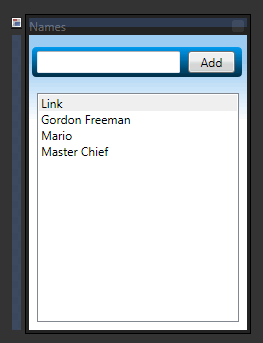
Note:
You may be asked to Build your solution first, and
you can do that by pressing Ctrl + Shift + B or by
going to Project | Build Solution.
The goal of this application is to add whatever
text you put into the text-field and display it in
the listbox. The magic is in how data gets added to
the listbox, and that is where data binding comes
in. To save you some time, I have already databound
our listbox to a CLR data source
called PeopleListDS:

[ your Data panel shows you your PeopleListDS
collection your listbox uses ]
Beyond the data source and the basic layout of
our controls, there is nothing special about the
user interface of our application. In the
next page,
let's look at the code and get a better idea of what
this application currently does behind the scenes.
Onwards to the
next page!
|