|
by
kirupa | 2 November 2008
In the
previous page, you created the animation and
everything seems to work well...inside Blend. In
this page, I'll show you how to actually get your
animation to play inside your browser.
Currently, if you
happen to press F5 to preview your application, the
browser will load as expected. Your Silverlight
application will display with your blue circle
appearing also. The only problem is that your
animation won't be playing.
In Silverlight, there
are two things you need to do to have a working
animation. The first step is to actually create the
animation - which you have already done in the
previous page. The second step is to actually have
your animation play, and that will require you
writing a line of code, and this page will show you
how.
In Blend, click on the
Project tab to see the Files panel that displays all
of the files that make up your project:
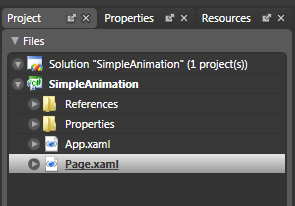
[
the Project tab gives you an overview of the files
that make up your project ]
Right-click on the
Solution node and select Edit in Visual Studio. A
few seconds later, you will see Visual Studio launch
and display these exact files in its version of the
Files panel you see in Blend, the Solution Explorer:
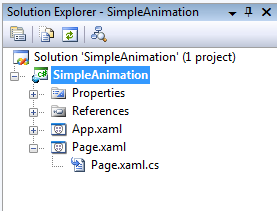
[
the Solution Explorer's contents should look
familiar to you! ]
Expand Page.xaml if it
hasn't already been expanded, and double click on
Page.xaml.cs to edit it.
This is the code-behind file for the UI (Page.xaml)
that you have been editing in Expression Blend, and
it contains the following code:
- namespace
SimpleAnimation
- {
- public
partial
class
Page
:
UserControl
- {
- public
Page()
- {
- //
Required to initialize variables
-
InitializeComponent();
- }
- }
- }
You will see this
mysterious line containing the function
InitializeComponent(). Directly after that line, add
the following line of code:
- MyAnimation.Begin();
Your entire segment of
code should now look like the following:
- namespace
SimpleAnimation
- {
- public
partial
class
Page
:
UserControl
- {
- public
Page()
- {
- //
Required to initialize variables
-
InitializeComponent();
-
-
MyAnimation.Begin();
- }
- }
- }
Save this file and hit
F5 in Visual Studio or Expression Blend to run your
application. Notice that your little animation will
play immediately once the page has loaded. The
reason is that when your application loads, your
MyAnimation.Begin()
code gets called.
If you remember,
MyAnimation was the name I gave to the animation I
created in Blend. In code, I am just referencing it
again and calling the Begin method on it. That is
all there is to it.
As you can
see, creating animations in Silverlight is pretty
straightforward, but it does have its quirks such as
having to write code to play your animation!
This was a very basic, introductory tutorial. In
subsequent tutorials on the
Silverlight tutorials page, I will delve a
little bit deeper into other animation tips and
tricks that you should learn.
Just a final word before we wrap up. What you've seen here is freshly baked content without added preservatives, artificial intelligence, ads, and algorithm-driven doodads. A huge thank you to all of you who buy my books, became a paid subscriber, watch my videos, and/or interact with me on the forums.
Your support keeps this site going! 😇

|