by kirupa |
23 June 2006In the previous page, you set up an
IIS server on your server. A large advantage of IIS is its
ability to run .NET applications. In this page, I will
explain how to set up your server to work with ASP.net 2.0
applications.
First, you will need to check and see if you have the .NET
Framework (version 2.0) installed on your computer. The
easiest way to do that would be to go back to your Control
Panel's Add or Remove Programs application. If you
scroll down your list of installed applications, you should
see Microsoft .NET Framework 2.0 listed:
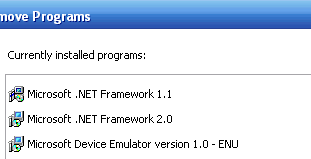
[ check to see if you
have the .NET Framework 2.0 installed ]
If you see Microsoft .NET Framework 2.0 listed, great!
Skip over to the next section. If you do not see .NET
Framework 2.0 listed, that is no problem. The Framework is a
free download, so point your browser
here to download it.
If you are running on a X64 system,
click
here to download the 64-bit version of the
.NET Framework. If you are not sure about what version
you are running, you are probably running X86.
After you have downloaded the installer, installed the
framework, and restarted your computer, you are set to now
configure IIS.
Now that you have either installed or confirmed the
existence of the .NET Framework 2.0 on your computer, you
will need to check if its configured to run .NET 2.0 apps.
Go back to your Control Panel and double click on
Administrative Tools icon. You should now see a list of
icons, one of which stands for Internet Information Services
(IIS):
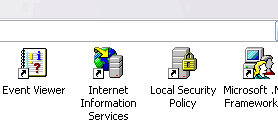
[ check to see if you
have the .NET Framework 2.0 installed ]
Double-click on the Internet Information Services icon.
The Management window for Internet Information Services will
appear. On the left pane, you will see your computer's name
listed. Expand the node by clicking on the plus box next to
your computer's name. You should now see a folder listing
for Web Sites:
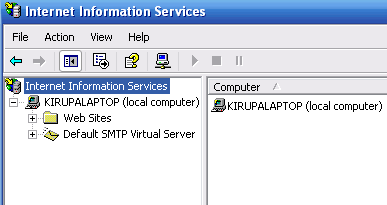
[ keep expanding the
nodes in tree until you hit the Web Sites folder ]
Right click on the Web Sites folder and
select Properties. The Web Sites Properties window will
appear. Click on the tab marked ASP.net. Under the
ASP.net Version drop-down menu, select the version
corresponding to 2.0:
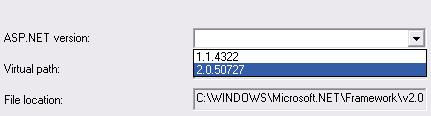
[ keep expanding the
nodes in tree until you hit the Web Sites folder ]
Click OK after selecting 2.0.x under the
ASP.NET version drop-down menu. You now have a web server
capable of running .NET 2.0 applications.
Just a final word before we wrap up. If you have a question and/or want to be part of a friendly, collaborative community of over 220k other developers like yourself, post on the forums for a quick response!

|