|
by
kirupa |
7 September 2010
Have questions? Discuss this Flash / ActionScript tutorial
with others on the forums.
If you don't know what web services are, don't worry. A web service
is basically a friendly, consistent face through which you can
communicate to some application behind the scenes. This application can
be as simple as something that returns the current time to something
more complicated like a Twitter or a Facebook server.
To get more specific, a more technical term for a
"friendly, consistent face" is API. An API, which stands for
application programming interface, defines how you can
communicate between two applications that know how to speak
the API's language.
Similarly, think of the web service
as a mini-application that exposes a common language, an
API. Your application can use the common language to
communicate with the web service, and the web service will
take your message and communicate with the remote
application that is hiding behind it.
Below, you will find a simple example of a Flash
application communicating with a web service to return a
movie name. Keep clicking on the Click Me button to see one
of ten different movie titles displayed:
[ click on
the Click Me button to display a movie name returned from a
web service ]
By the end of this tutorial, you will learn how to create
the above application by using Flash and ActionScript 3
(AS3) to communicate with a web service. Let's roll on.
For this tutorial, make sure you have Flash CS5 as well as Flash Builder
4 installed. Trial versions of both are available on Adobe's site, so
feel free to give them a whirl if you haven't had a chance.
Once you have both Flash and Flash Builder installed, download and extract the following source files
to a folder on disk:
From the extracted files, open
kirupa_webservice.fla in Flash CS5. your artboard will basically look as
follows:
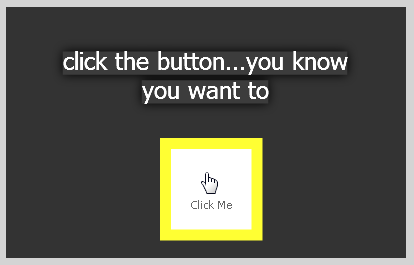
[ your
artboard pretty much looks like the example you saw earlier
]
A basic UI will be displayed with a button and a textfield. There is
some code associated with this document, but we'll get to that later.
The first thing we are going to do is tell Flash to load some libraries
from Flash Builder. These libraries are essential to having our app
communicate with a web service, but for some reason, these libraries are
not incuded by Flash. Fortunately, these libraries are provided by a
default Flash Builder installation, and best of all, those libraries
pretty much "just work" when you tell Flash to use them.
To specify a library location, select an empty part of your artboard
to deselect everything. From your Properties panel, click on the Edit
button found to the right of the ActionScript 3.0 Settings property:
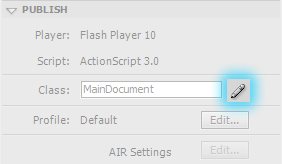
[ go ahead and edit your ActionScript settings ]
The Advanced ActionScript 3.0 Settings dialog will
appear. From this dialog, make sure the Library path tab is selected:
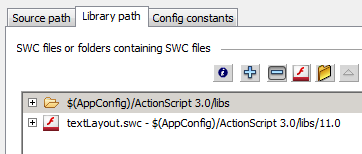
[ find your Library path settings ]
This Library path view allows you to specify additional locations
Flash loads libraries from if needed. It is here that we will specify
the location of the libraries installed by Flash Builder.
Go ahead and click on the Browse to Path button:
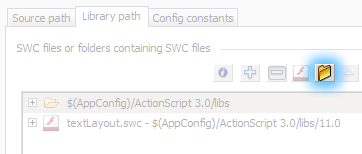
[ we'll need to browse to the location where the Flash
Builder libraries live ]
Once you have clicked on the Browse to Path button, the
Browse For Folder dialog will appear. In this dialog, browse to the folder where
your Flash Builder libraries live. Relative to the Flash Builder installation
directory, the path to the libraries folder
is:
\sdks\4.1.0\frameworks\libs
In case it helps, on my 64-bit Windows 7 setup, the full path to
access the libraries folder is:
C:\Program Files
(x86)\Adobe\Adobe Flash Builder 4\sdks\4.1.0\frameworks\libs
After you have selected the libs folder, click the OK button to
select this folder and to close this dialog:
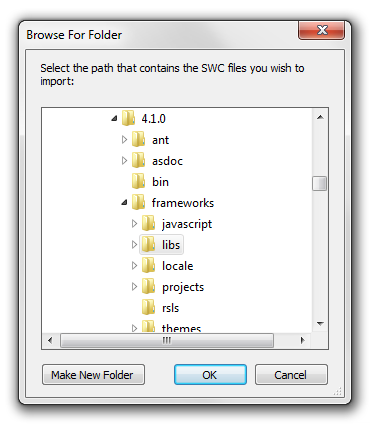
[ browse to the libs folder in your Flash
Builder installation directory ]
You should now see our newly added folder path visible in the Library
path
tab of your Advanced ActionScript 3.0 Settings dialog:
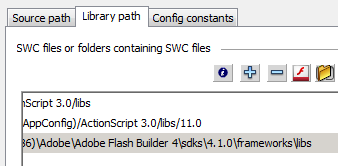
[ your libraries have now been added ]
Wohoo. By adding the path to the Flash Builder libraries, Flash
now knows where to go in case you use classes that need them...which you
will!
Ok, in the
next page we'll get to more interesting things such as
actually getting our application up and running.
Onwards to the
next page!
|