by
Sharif Karim aka REEF | 7 July 2006
Many people have had a few
problems understanding the shine effect in our
previous
tutorial. Therefore, this one is designed so you should have
no problems. Simply put, a shine effect is a glare, or a
"glint" if you will, on a particular shape. It gives the
illusion that a part of an image or any other medium you use is glaring from light.
In this tutorial, you will
learn to the create the above glint effect. The following
steps should help you!
- Start a new Flash
document and use a background color that will make the
shine noticeable to the eyes. In other words, preferably something dark
would work better.
Adjust your stage and frame rate as you wish.
- On your first layer,
import (Ctrl+R) an image you'd like to apply the shine
effect to. Lock
your "Image" layer.
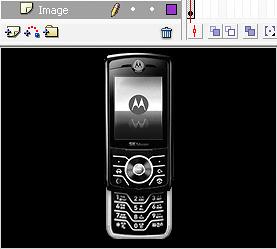
[ I'll be using a cell phone image ]
- You'll have to decide
whether you plan to add this shine effect to the whole
image or just a part of it. For this tutorial, I chose
to import a cell phone, and I have chosen to shine only
the screen.
Let's say you choose to shine a part of the image. The
next step is to make a special gradient. Create a
new layer and make a rectangle with only a fill about
two times bigger than the part of the image like so:
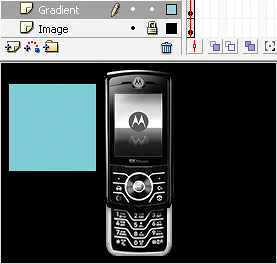
[ draw a solid rectangle that is twice
the size of the shine effect ]
There is more explaining that needs to be done, so onwards to the
next
page!
|