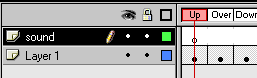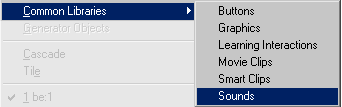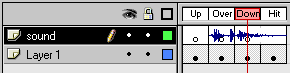|
Search: |
||
| [index_add/searchmain.htm] |
|
This tutorial will show you exactly how to add sounds to a button. Before we begin, if you don't know how to create a button, please read the tutorial on creating buttons first by clicking here. The animation below will show you how your final example will look like. Move the mouse over the button to hear a sound and click on the button (circle) to hear another sound as well.
Adding The Sound: Since making you create the button from scratch would be highly inefficient; for you are only interested in adding sounds to a button. So, please download the button source code. Don't worry, the sound will have to be added in by you with the information contained below. Click here to download the source. Here's How:
You can preview the animation and move and click the mouse on the animation to see the sounds that you added to the button. That is all there is to adding sounds to buttons. To double check your button to the final button of mine, simply click here. (The file is about 134K in size) I hope the information helped. If you have any questions or comments, please don't hesitate to post them on the kirupa.com Forums. Just post your question and I, or our friendly forum helpers, will help answer it. The following is a list of related tutorial and help resources that you may find useful:
|
[pages/rightinfo.htm] | ||||||||||||||||
|
|
|||||||||||||||||
|
navigation: |
|
| tutorials: | |
|
|
Flash 5 |
| Basic | |
| Animation | |
| Special Effects | |
| Advanced | |
| Screenshots | |
| Forums | |
| Buy Flash 5 | |
|
|
ActionScript |
|
|
Flash 4 |
|
|
Flix |
|
|
Other Tutorials |
| books: | |
|
|
FrontPage 2002: ABG |
|
|
Flash Books |
|
features: |
|
| [pages/gl.htm] | |
|
|||||||||||||||||
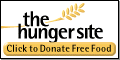 |
|||||||||||||||||
|
|||||||||||||||||