|
by
kirupa | 21 September 2009
In the
previous page, you got a quick intro to what you
will be creating and learned how to create a ColorfulCircle
class instance through the movie clip. In this page, let's
add some code and start to see how everything works.
Currently, you should see just one circle on your stage:
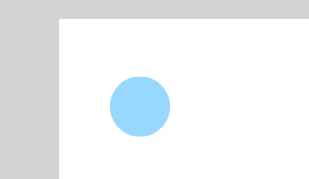
[ the circle is quite lonely right now ]
When you preview or test your application, nothing will
be happening. The reason is that there is no code in place
to actually make your circle move. To fix this, you will
need to add some code to your ColorfulCircle class - a class
that doesn't technically exist for you right now. This means
that you will need to create the class file and add some
code.
This is pretty straightforward. From Flash, go to File |
New to display the New Document window. From this window,
select ActionScript file and press the OK button:
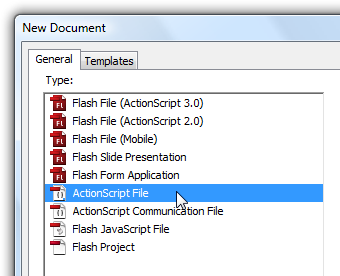
[ select the ActionScript file type from
New Document ]
Once you have clicked OK, the New Document window will
disappear, and your Flash drawing area will now be replaced
by what is essentially a large code editor. In this code
area, copy and paste the following code:
- package
{
- import
flash.display.*;
- import
flash.events.*;
- import
flash.geom.*;
-
- public
class
ColorfulCircle
extends
MovieClip
{
-
- var
radians:Number;
- var
speed:Number;
- var
radius:Number;
- var
originalX:Number;
- var
originalY:Number;
-
- static
var
colorArray:Array
=
new
Array(0xFFFF33,
0xFFFFFF,
0x79DCF4,
0xFF3333,
0xFFCC33,
0x99CC33);
-
- public
function
ColorfulCircle()
{
-
- originalX
=
this.x;
- originalY
=
this.y;
-
- setProperties();
-
- this.addEventListener(Event.ENTER_FRAME,
flyCircleIn);
- }
-
- function
setProperties()
- {
- speed
=
Math.ceil(5*Math.random());
- radius
=
20*Math.random();
-
- radians
=
0;
-
- trace(speed);
-
- this.scaleX
=
0;
- this.scaleY
=
0;
-
- var
randomColorID:Number
=
Math.floor(Math.random()*colorArray.length);
-
- var
myColor:ColorTransform
=
this.transform.colorTransform;
- myColor.color
=
colorArray[randomColorID];
- this.transform.colorTransform
=
myColor;
-
- this.alpha
=
1;
- }
-
- function
flyCircleIn(e:Event)
{
-
- radians
+=
Math.abs(speed/10);
-
- this.x
+=
Math.round(radius*Math.cos(radians));
- this.y
+=
Math.round(radius*Math.sin(radians));
-
- this.scaleX
+=
Math.abs(speed/10);
- this.scaleY
+=
Math.abs(speed/10);
- this.alpha
-=
Math.abs(speed/100);
-
- if
(this.alpha
<
0)
- {
- resetCircle();
- }
- }
-
- function
resetCircle()
- {
- this.x
=
originalX;
- this.y
=
originalY;
-
- setProperties();
- }
- }
- }
After you have pasted the above code, before we proceed
any further, let's save this file. Go to File | Save,
navigate to the folder where your current Flash project is,
change the current default filename to ColorfulCircle.as,
and hit the Save button. A ColorfulCircle.as file will now
be created in the same location as your
colorfulExplosion.fla:
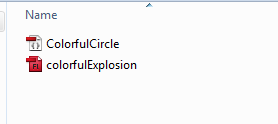
[ save your ColorfulCircle.as file in
the same location as your dynamicMouseTrail.fla ]
Great. We just created our ColorfulCircle.as file. Now,
jump back to your Flash file that currently just has one
circle and test it by pressing Ctrl + Enter. Notice that the
solitary circle that did nothing earlier is now animating
and doing what you expected.
Currently, you only have one circle that is being animated.
You probably want a few more circles to make your effect
look really cool. Go back to your artboard, select the one
circle that is currently visible, copy it by pressing Ctrl +
C, and paste the circle by pressing Ctrl + V:
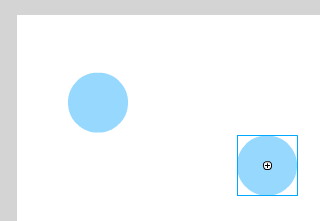
[ copy and paste the circle on your stage ]
After you have done this, two circles will now be on your
artboard. Keep repeating this process until you have at
least 10 circles on your artboard. You may need to move your
circle around the stage a bit after each paste to prevent
the circles from just being pasted on top of each other:
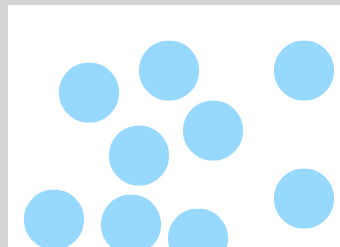
[ repeat the copy and paste step a few more times to create
more circles ]
Once you have enough circles, test your application
again. This time you will have a more continuous stream of
circles zooming in and fading out - which is exactly what we
want.
Now that you have a working application, you aren't done
yet. In fact, this was just the easy part of this tutorial.
In the next couple of pages, we will delve into the workings
of the colorful explosion and learn exactly how everything
works.
Onwards to the
next page.
|