by
kirupa | 3 April 2006
In the previous page, I introduced strings and how all string
objects are extensions of the String class in Flash. In this
page, we will start deconstructing the previous code in order to
create our dollar parser.
Let's get started!
Create a new animation in Flash. This tutorial will be all
code-based, so right click on the empty keyframe in your
timeline and select "Actions". Your actions window should
appear:
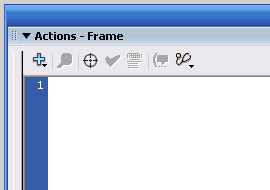
Let's first create the function to house all of our code. Copy
and paste the following code into your Actions Window.
- dollarParser =
function ()
{
- trace("Hello!");
- };
- dollarParser();
In the above lines of code, I create a new function called
dollarParser and add a trace action inside. I immediately make a
call to our dollarParser function. If you test this animation by
pressing Ctrl + Enter, you will see the "Hello" text display in
our Output window:
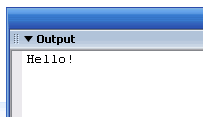
Because it is difficult to visualize code output if you are just
starting out with programming, I will be using trace actions
frequently at the beginning. In this case, I added a trace
text simply to show you that our dollarParser() call (line 4) calls our
dollarParser function.
Let's declare some variables! Replace our above
dollarParser
function with the following code:
- dollarParser =
function ()
{
- var input:Number
= 1234567.5644;
- var inputString:String
= input.toString();
- }
I declare two variables - input and
inputString. In order to work with
strings, all of our variables need to be in the String format.
From the above lines of code, our input variable is a Number
object. We need to convert input into a String. That is where
the second variable inputString
comes in. I use the toString()
method on our input variable to convert our Number data into a
string.
With our input now stored as a String in the
inputString variable, let's
continue. First, let's work on getting our function to deal with
the decimals properly. For this tutorial, for any input, there
should be only two numbers after our decimal point. In other
words, 45.23 is acceptable whereas 68.334 is not acceptable.
In the context of our code right now, to recap, we want our
number 1234567.5644 to be 1234567.56. The extra 44 after the
decimal point is not necessary. We accomplish that with three
extra lines of code added to our dollarParser function:
- dollarParser
=
function
()
{
- var
input:Number
=
1234567.5644;
- var
inputString:String
=
input.toString();
-
- var decimalIndex:Number
= inputString.indexOf('.');
- var centString:String
= inputString.substring(decimalIndex,
decimalIndex+3);
- var dollarString:String
= inputString.substring(0,
decimalIndex);
- trace(dollarString);
- }
Be sure to add the three colored lines of code in the right
location in your Actions panel. Test your movie in Flash. Notice
that your Output Window displays the expected data from our
input variable: 123456.
In the next page, I will explain what each line of your newly
pasted code does!
|