Learn about the various ways you have for defining a file path to reference some resource in your HTML/CSS/JavaScript documents.
In our HTML and CSS documents, we spend a fair amount of time referencing other files. You probably didn't even realize that. For example, here are some really common cases where referencing files comes into play:
There is a generic name for all the stuff we reference such as images, code files, and so on. That generic name is resources. Key to making resources work is something known as a file path:
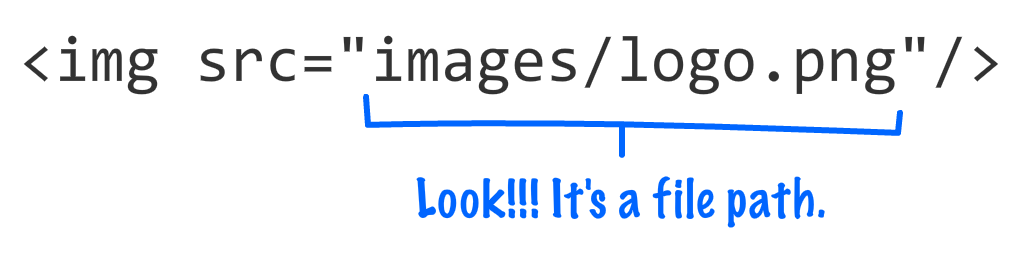
Specifying file paths isn't hard, but we need to specify them correctly. Our browser uses the file path to figure out where to go and grab a resource from. To ensure we never lead our browser down the wrong path, there are a handful of very unremarkable cases that we need to be aware of when constructing a file path. To help us with this, we have this equally unremarkable tutorial.
Onwards!
The easiest way to understand how to work with file paths is to look at a small boatload of examples that cover the various cases we will run into. To help visualize this, we'll refer to the following file and folder structure:
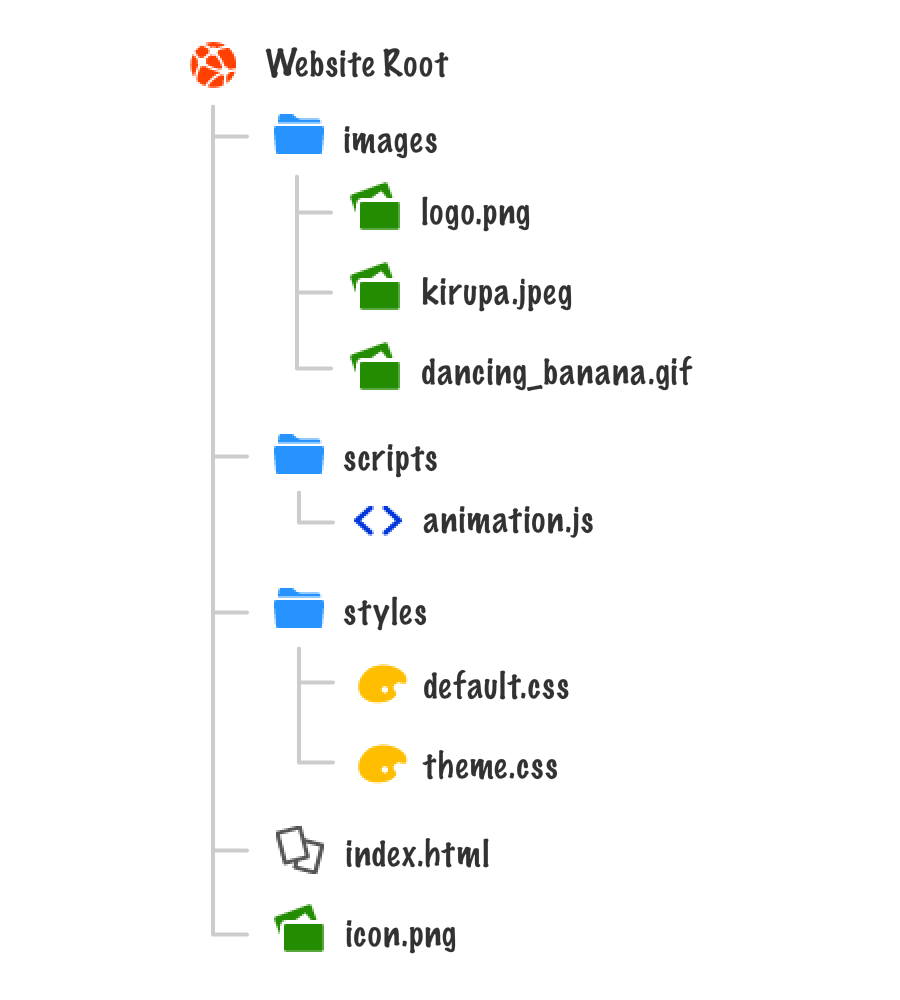
The root of our web site contains three folders called images, scripts, and styles. It also contains two files called index.html and icon.png. Each of our three folders contains some files inside them as well. You can totally see all of this in the diagram above.
With that, it's time for looking at the various cases and how to adjust what our path would look like.
Let's say you are in index.html and want to reference icon.png:
![]()
Both of these files are in the same directory. They are peers. The way you reference a file in this case is by just calling it by name without any extra fuss:
<img alt="#" src="icon.png"/>See...this is pretty simple!
Now, things are going to get a little interesting. In this case, you are in index.html and want to reference theme.css:
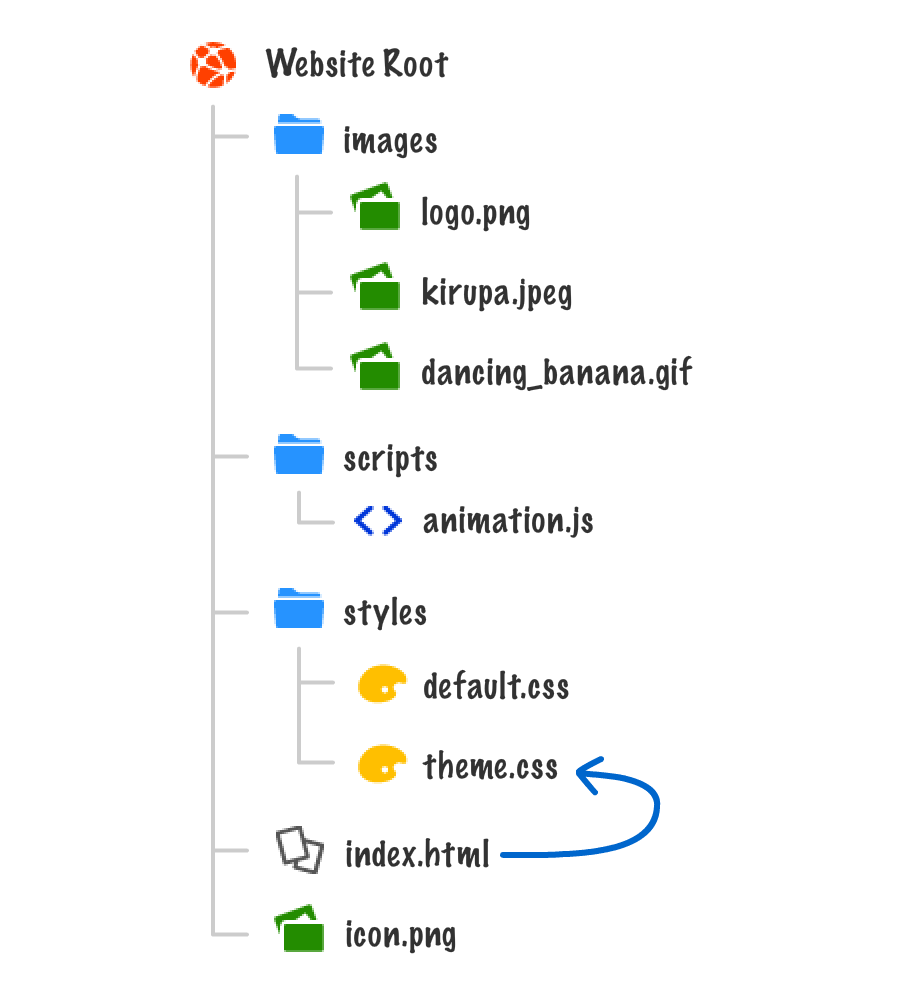
The HTML for this would look as follows:
<link href="styles/theme.css" rel="stylesheet" type="text/css">Notice that the path contains the name of the folder, followed by a slash, and then the name of the file. To generalize this, referencing files up the hierarchy is basically made up of a series of folder names separated by a slash until you reach the file you are interested in: folder1/folder2/folder3/file_i_want.gif
Just like you can reference up, you can also reference down through the children. For example, in this case, you are in default.css and you are specifying icon.png as a background image inside a style rule:
![]()
The path inside this style rule would look as follows:
#myStyleRule {
background-image: url("../icon.png");
background-repeat: no-repeat;
}To go down your hierarchy by one folder, you specify the ../ characters. The more of these you string together, the further back you go: ../../../someFile.png.
At this point, you've learned how to use some basic approaches for accessing files using the folderName/ and ../ syntax. Let's put that to the test by seeing what it will take to have default.css have a style property that references dancing_banana.gif under the images folder:
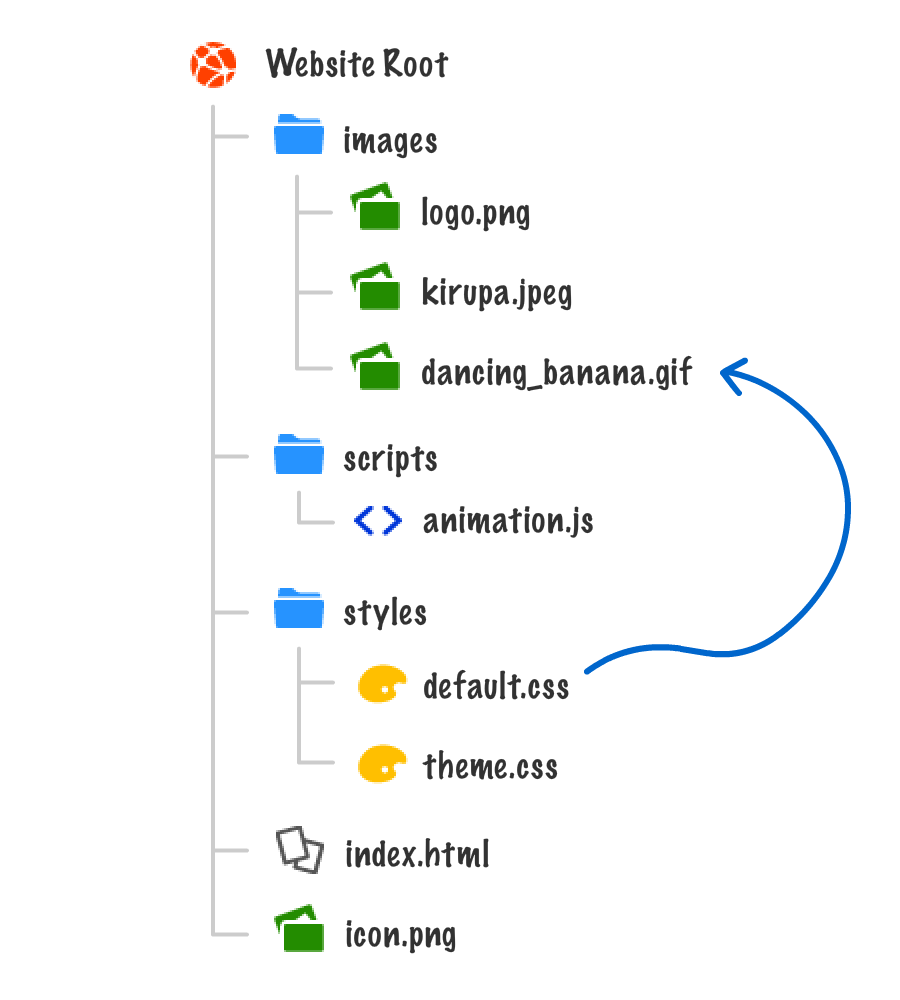
While this looks tricky, it is nothing more than you going down the tree and going back up:
#myCoolStyleRule {
background-image: url("../images/dancing_banana.gif");
background-repeat: no-repeat;
}The ../ takes you outside of the styles folder and back to the root. At this point, you just walk back up to where you need to go. This approach is simply a combination of both of the approaches you've seen so far.
All of the approaches we've seen so far reference files using what is known as a relative path. They are called that way because the file path you specify depends entirely on where your HTML or CSS document lives. If you move your HTML or CSS document around, you will more than likely need to update the number of ../ or folderName/ entries your file path contains to reflect the new co-ordinates.
An alternate way to access files is to specify a file path that always starts from the root of your site. This way doesn't care about where the file path will live. The path always starts from the root. It sounds crazy, but it's pretty easy to implement. Let's go back to default.css and access the dancing_banana.gif image using a root-based approach that you just saw me talk about. There are two ways to access files from the root, and we'll look at both of them.
One way you can start from the root is by prefexing your path with a / character. This character tells your browser to go to very beginning, and our file path using this approach will look as follows:
#myEvenCoolerStyleRule {
background-image: url("/images/dancing_banana.gif");
background-repeat: no-repeat;
}By going with this approach, it doesn't matter where default.css lives or where it gets moved to. The path to dancing_banana.gif will remain unchanged. There is a name for a path that always starts from the root, and that is an absolute path. No matter where in your project structure your HTML or CSS files live, your reference to resources from inside them will always start at the root and never change.
Now, you can specify an absolute path in a different way. You can specify the domain name as part of the resource you are accessing:
#myEvenCoolerStyleRule {
background-image: url("https://www.kirupa.com/images/dancing_banana.gif");
background-repeat: no-repeat;
}The end result is identical to what you had using just the / character, but this approach allows you to reference files located outside of your own site should you need to.
There are volumes on the internet that discuss whether you should use an absolute path variant or a relative path variant when referencing resources from inside your HTML and CSS documents. For the most part, it doesn't really matter.
My general guidance is:
You also have some other weirder and lesser-used variants like ./ that you may run into, but we are going to pretend like those variants don't exist and focus on the more mainstream ones you've seen here.
Just a final word before we wrap up. What you've seen here is freshly baked content without added preservatives, artificial intelligence, ads, and algorithm-driven doodads. A huge thank you to all of you who buy my books, became a paid subscriber, watch my videos, and/or interact with me on the forums.
Your support keeps this site going! 😇

:: Copyright KIRUPA 2025 //--