Now that we finished adding the movie clip,
your movie clip should look like a hollow circle:
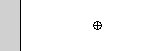
[ the empty
movie clip should look like a hollow circle ]
Let's continue on with the
rest of the steps:
-
Select the movie clip (the hollow circle). The Properties
panel will update itself to display information about the
movie clip. You will see the W:, H:, X:, and Y: labels in
the Properties panel. Enter a zero in each of the four
fields:
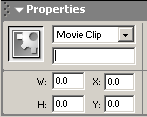
[ enter a
zero in the w, h, x, and y fields in the movie clip's
properties ]
-
Once you entered zeros in the four fields, you will notice
the movie clip align perfectly on the top-left corner of
your scene. Select the movie clip again, and give it the
instance name location:
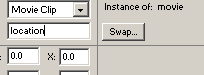
[ give an
instance name to the movie clip (hollow circle) ]
-
Now, look at your timeline.
Right click on a blank keyframe in the timeline and select
Actions. Copy and paste the following code:
[ copy and
paste the above code in a blank keyframe of your movie ]
-
Test the movie by going to File | Preview in Browser. Notice
how the background randomly loads. You have just created an
animation with a randomly loading background!
-
You are done with this tutorial. If you are interested in
learning more about this animation, read on. The final
source code has also been provided for you to refer to.
Frequently Asked Questions
I have compiled a list of questions people
have asked regarding this effect, and I have provided my
answers to those questions.