|
by
kirupa | 21 September 2009
I am a huge fan of circles, and I am an even bigger fan
of making things move. In this tutorial, I will combine them
both into one example that I call the Colorful Explosion.
Mouse over on the Mouse Over button in the following movie to see why I
call it that:
[ click on the Click Me text and move
your mouse around ]
The colorful explosion is nothing more than dynamically
generated circles adopting a random color, zooming in, and
fading out. In this and the next couple of pages, you will
learn how to create this effect on your own using Flash CS4
(or Flash CS3) using ActionScript 3.
First,
you will need to create a movie clip. For this tutorial,
simply create a solid blue circle movie clip and, in the
Library, give it the class name ColorfulCircle.
If you don't know how to do that, feel free to read the
detailed instructions below. Otherwise, jump on over to the
next page!
The
following instructions explain how to setup your movie and
create the blue circle movie clip:
- First, create a new animation in Flash CS3, and be
sure to set your document type to be
Flash File (ActionScript
3.0). From the Properties panel, click the button
next to the Size text and set the animation's width and
height to 450 pixels by 300 pixels respectively:
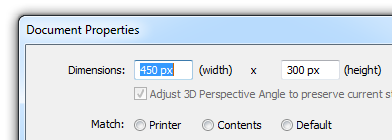
[ set your
animation's width/height to 300 by 200 ]
- While you are at the Properties panel, set
the frame rate to 25.
- Now that our stage's width and height have been
setup just the way we want, let's draw a circle. Using
the Circle tool, draw a circle with a blue solid-fill
color:
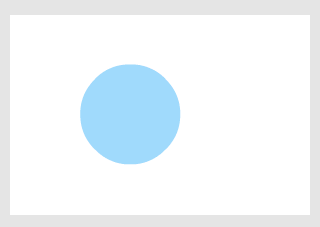
[ draw a blue, solid,
filled circle ]
- Make sure your circle has been selected
and press F8 or go to Modify | Convert to Symbol. The
Convert to Symbol window will appear. For name, enter
circle and make sure the Movie Clip
option has been selected:
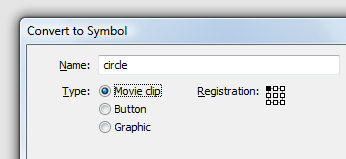
[ give your symbol the name circle and
make sure it is also set to be a movie clip ]
Do not hit OK just yet. Let's make some
more modifications.
- From the same Convert to Symbol window,
find the area marked Linkage. If you do not see the
Linkage area, press the Advanced button to display it.
Check the box that says Export for Actionscript.
A few lines above that, in the Class field, replace
whatever text is displayed (probably circle) with the
text BlueCircle:
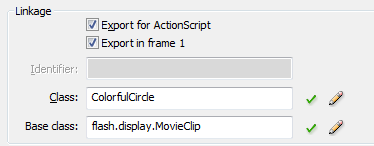
[ check 'Export for ActionScript and
enter BlueCircle for your class ]
The Base class field will automatically
be populated for you, but if it hasn't, make sure to enter
flash.display.MovieClip as
shown in the above image.
- Press OK to close the Convert to Symbol
window. After you have pressed OK, you will see your
Library display your newly created symbol:
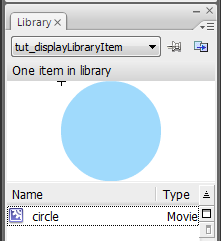
[ your circle in your Library ]
If you do not see your Library, press
Ctrl + L to display it.
- Right now. your circle movie clip is
stored in the Library, and you have a copy (also known
as an instance) of that same clip on your stage right
now. Great.
- Ok, things should be calm now, so go ahead and.save this file as
colorfulExplosion.fla.
At this point, you should see a blank stage with your
Library displaying the circle movie clip with the class name
ColorfulCircle. Right now, nothing is really being done. Let's
fix that...on the
next page!
Onwards to the
next page.
|