WebViews allow you to display web content inside a native app, but they hide more tricks than just that. Find out what those tricks are!
When it comes to accessing internet content, we typically use a browser like Chrome, Firefox, Safari, Internet Explorer, and Edge. You are probably using one of those browsers right now to read this article! While browsers are pretty popular for the whole task of accessing internet content, they have some serious competition that we probably never paid much attention to. This competition comes in the form of something known as a WebView. This article will explain all about what this mysterious WebView is and why it is sorta kinda cool.
Onwards!
Let's get the boring definition out of the way. A WebView is an embeddable browser that a native application can use to display web content. There are a two sets of words to highlight here:
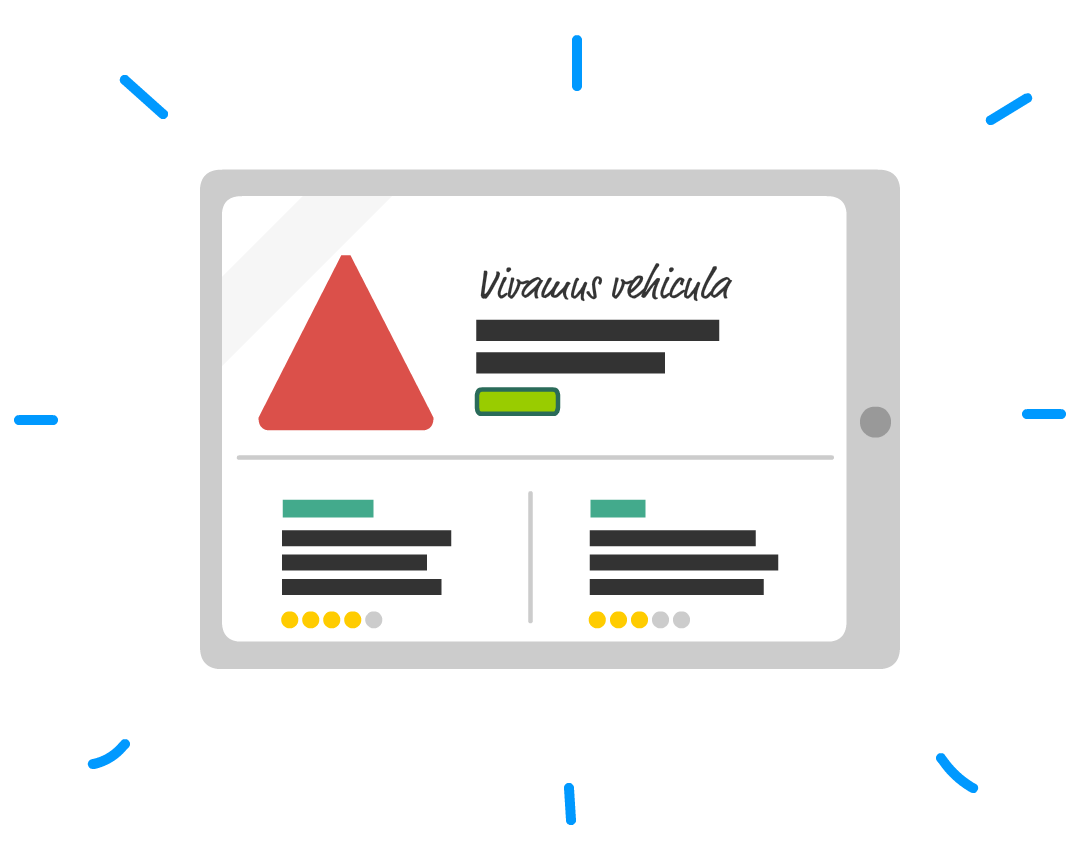
In other words, the app isn't a cross-platform web app running in the browser. Instead, think of your apps as primarily being written in a language like Swift, Objective-C, Java, C++, C#, etc. that works more closely with the system. To put this into context, most apps you use in your mobile device are going to be native apps. Many popular apps like Microsoft Office on your desktop/laptops are as well.
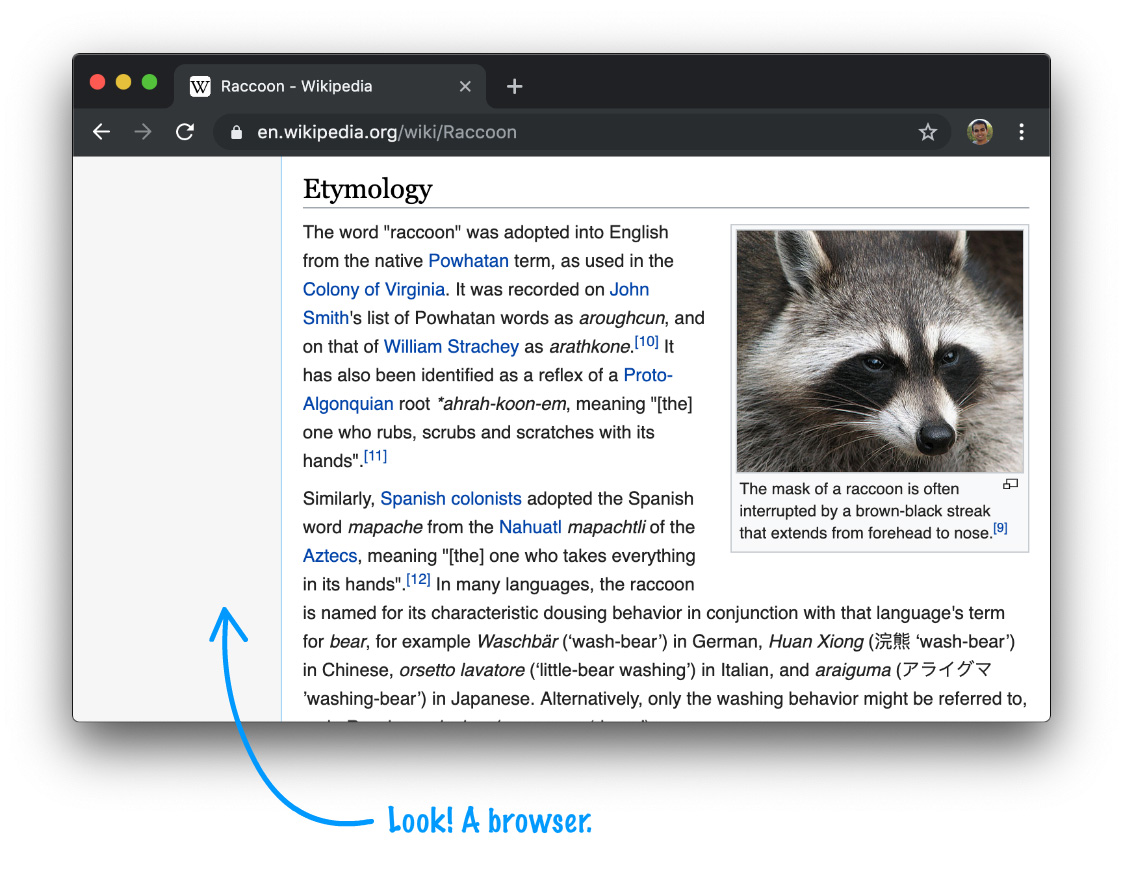
If you think of the browser as two parts, one part is the UI (address bar, navigation buttons, etc.), and the other part is the engine that turns markup and code into the pixels we can see and interact with:
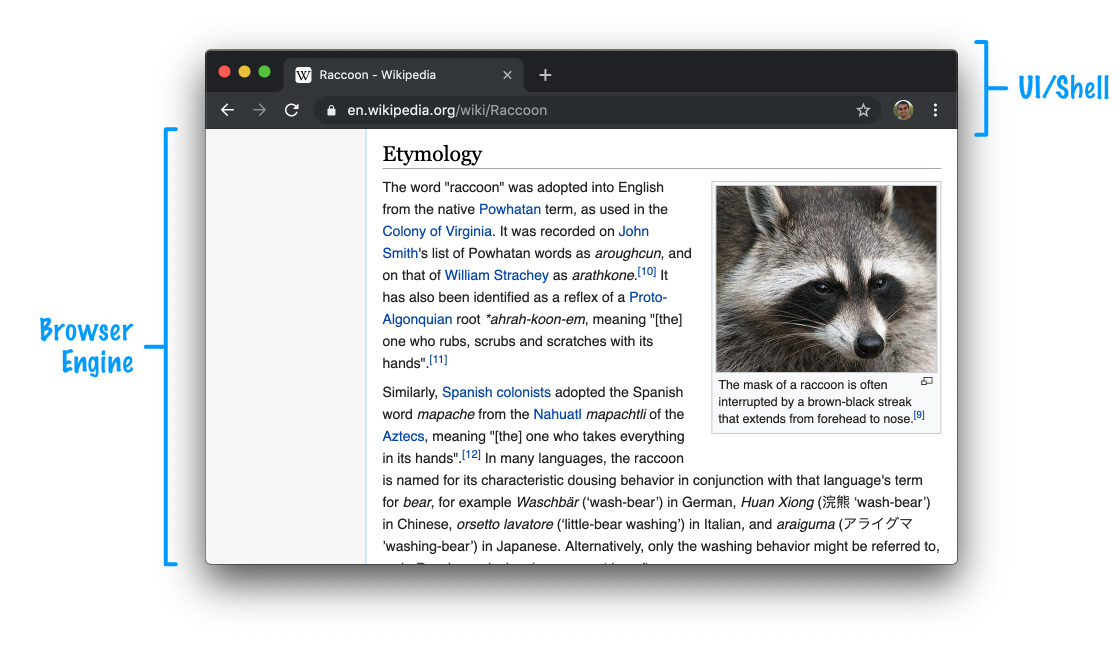
A WebView is just the browser engine part that you can insert sort of like an iframe into your native app and programmatically tell it what web content to load.
Putting all of this together and connecting some dots, a WebView is just a visual component/control/widget/etc. that we would use as part of composing the visuals of our native app. When you are using a native app, a WebView might just be hiding in plain sight next to other native UI elements without you even realizing it:
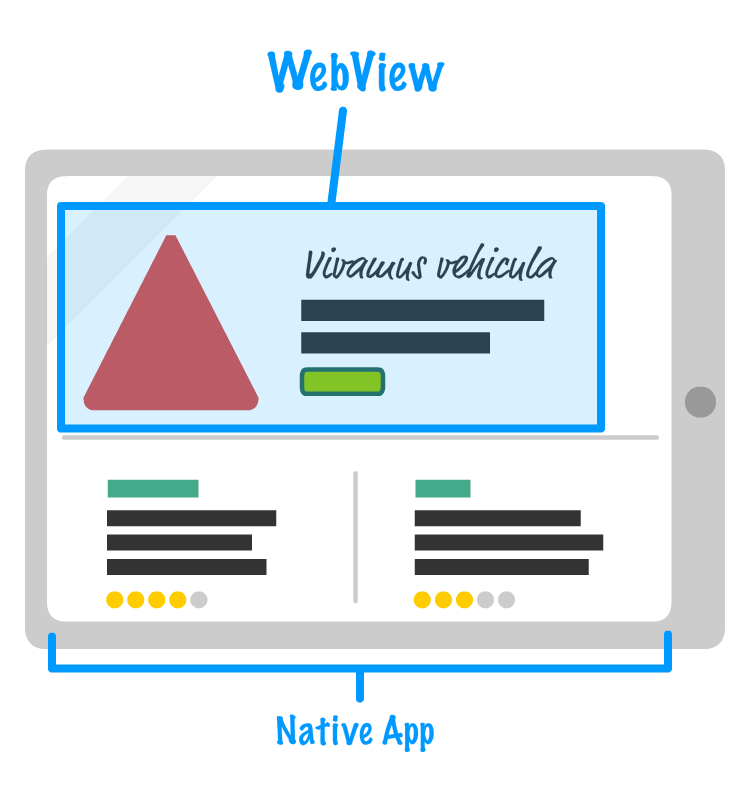
Your WebView is almost like a web-friendly island inside a large ocean of nativeness. The contents of this island don't have to be local to your app. Your WebView will commonly load web content remotely from a http:// or https:// location. This means you can take parts (or all) of your web app that lives on your server and rely on the WebView to display it inside your native app:
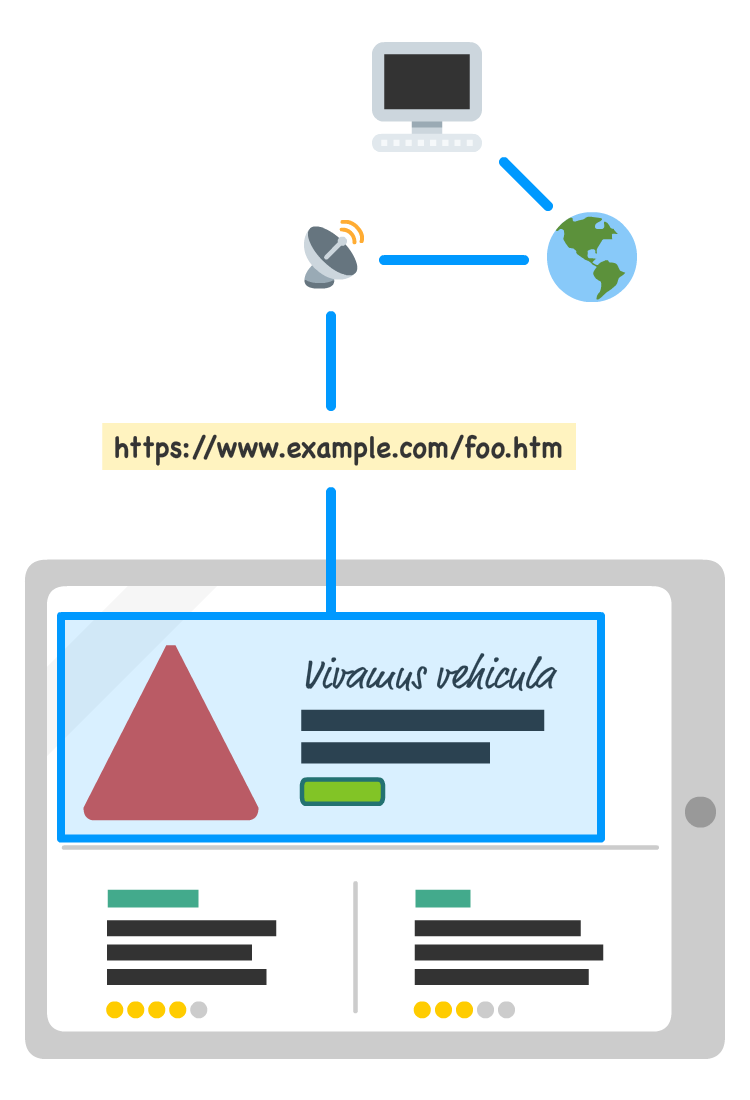
This flexibility opens up a whole world of code reuse between your browser-focused web app and the parts of your web app that you want to display inside a native app. If all of this doesn't sound crazy awesome...
...your JavaScript running inside your WebView has the ability to call native system APIs. This means you aren't limited by the traditional browser security sandbox that your web code normally has to adhere by. The following diagram explains the architectural differences that make this possible:
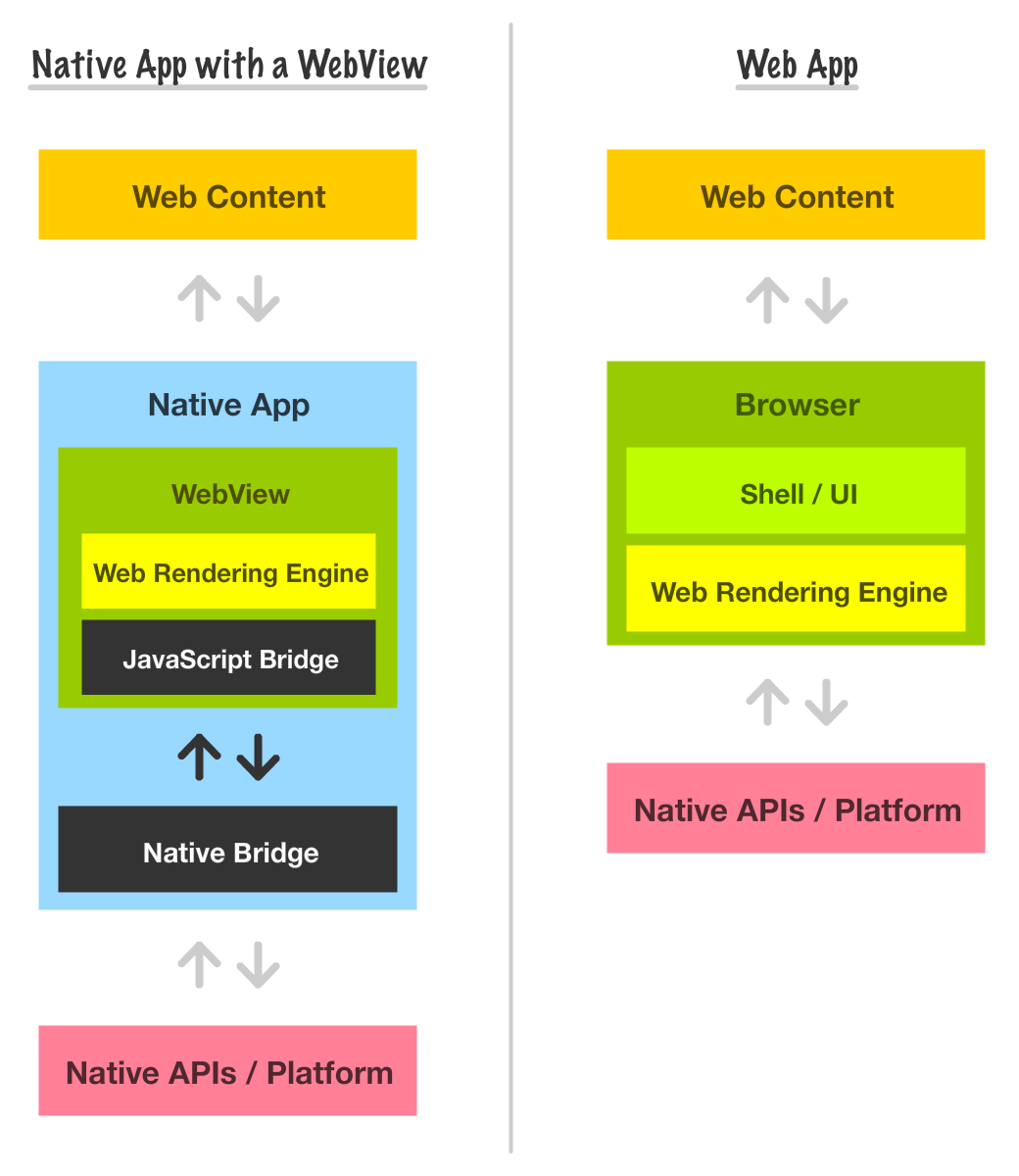
By default, any web code running inside a WebView or web browser is kept isolated from the rest of the app. This is done for a host of security reasons that revolve around minimizing the extent of damage some malicious JavaScript might be able to do. If the browser or WebView go down, that's unfortunate but OK. If the entire system goes down, that is unfortunate...but NOT OK. For arbitrary web content, this level of security makes a lot of sense. You can never fully trust the web content that gets loaded. That isn't the case with WebViews. For WebView scenarios, the developer typically has full control over the content that gets loaded. The chance of malicious code getting in there and causing mayhem on your device is pretty low.
That is why, for WebViews, developers have a variety of supported ways to override the default security behavior and have web code and native app code communicate with each other. This communication commonly happens via something known as a bridge. You can see this bridge visualized as part of the Native Bridge and JavaScript Bridge in the earlier diagram. Going into detail on what these bridges look like goes beyond the scope of this article, but the key point to take away is the following: the same JavaScript you write for the web will not only work inside your WebView, it can also call into native APIs and help your app more deeply integrate with cool system-level functionality like sensors, storage, calendar/contacts, and more.
Now that we've gotten an overview of what WebViews are and some of the powerful tricks they have up their sleeve, let's take a step back and look at some of the popular situations we'll see WebViews in our native apps.
One of the most common uses for a WebView is to display the contents of a link. This is especially true on mobile devices where launching a browser, switching the user from one app to another, and hoping they find their way back to the app is an exercise in disappointment. WebViews solve this nicely by loading the contents of the link fully inside the app itself.
Take a look a the following video of what happens when we click on a link in the Twitter or Facebook apps:
Neither Twitter nor Facebook load the linked content in the default browser. They instead use a WebView to fake an in-app browser and render the content as part of the app experience itself. Twitter's in-app browser looks really plain, but Facebook goes one step further with a fancy looking address bar and even a nifty menu:
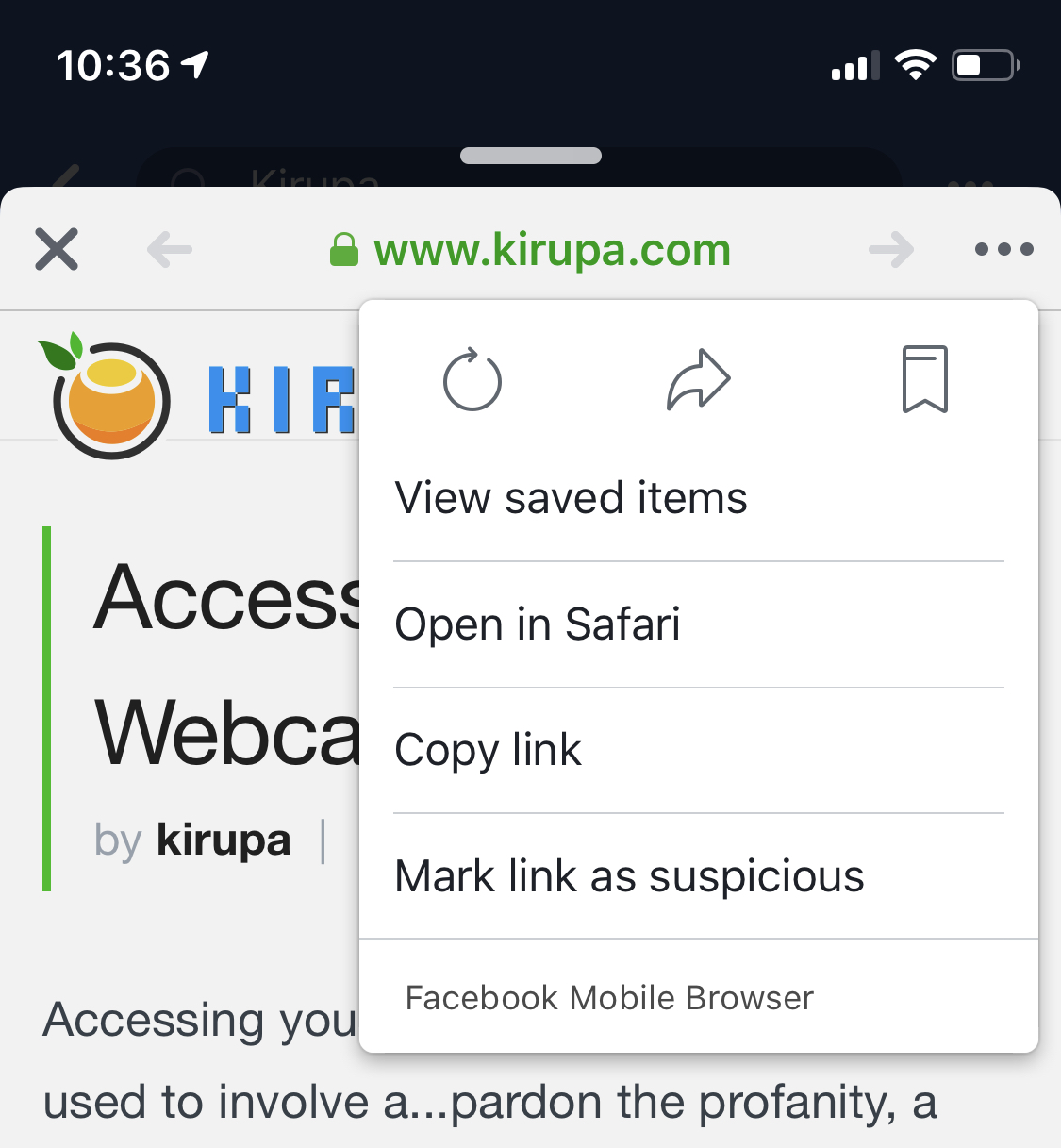
I just happened to pick on Twitter and Facebook since I had those two apps installed and could readily record a video to share with all of you. There are bunch of apps that open links in a similar way by relying on the WebView to behave as an in-app browser.
Advertising still remains one of the most popular ways native apps make money. How are most of these ads served? As web content served through a WebView:
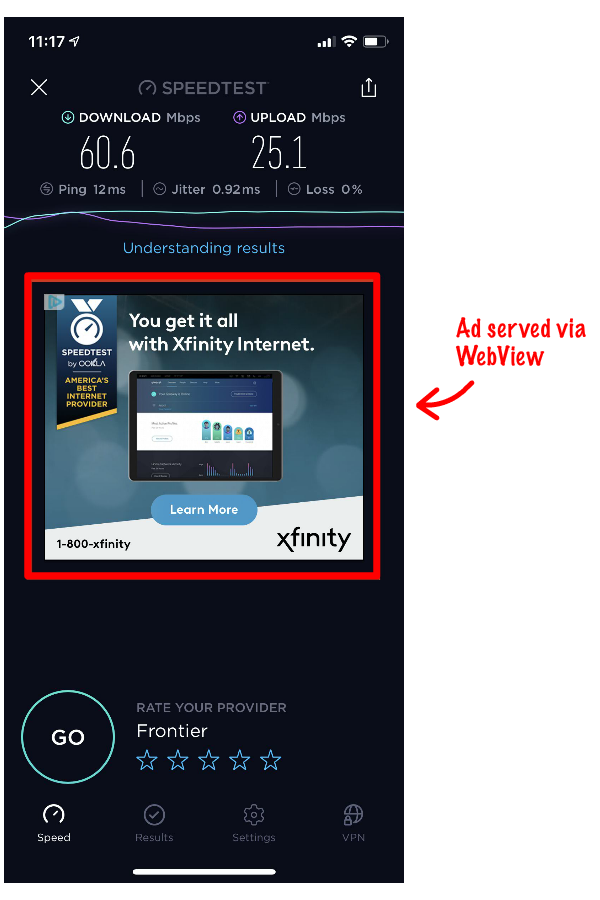
While native ads do exist, most native solutions utilize a WebView behind the scenes and serve the ads from a centralized ad server similar to what you would see in your browser.
So far, we've been looking at WebViews as minor supporting actors in a stage fully dominated by native apps and other native UI elements. WebViews have the depth and range to be the stars, and there is a large class of apps where the web content loaded inside the WebView forms the entire app user experience:
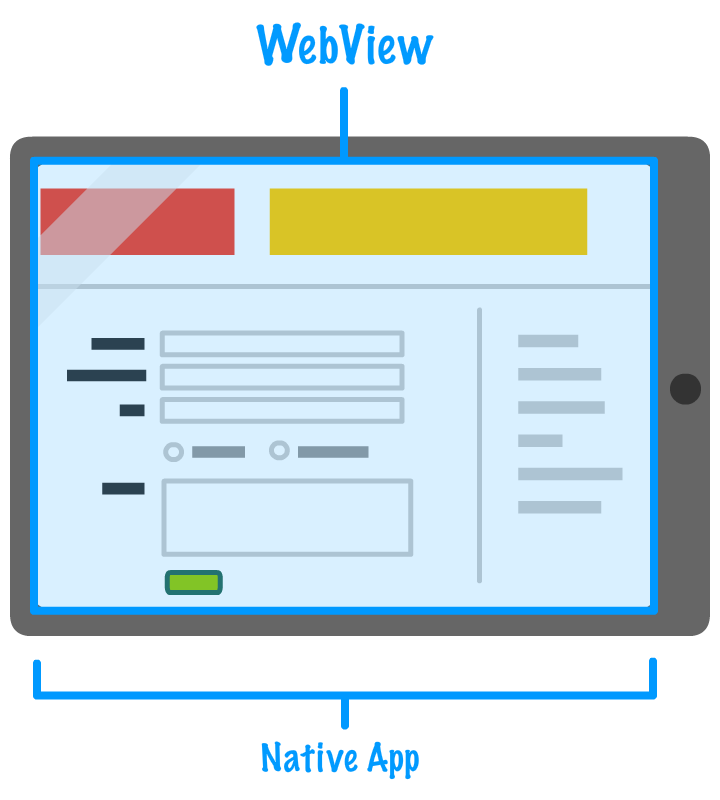
These apps are known as hybrid apps. From a technical point of view, these are still native apps. It just happens that the only native thing these apps do is host a WebView that, in turn, loads the web content and all the UI that users will interact with. Hybrid apps are popular for several reasons. The biggest one is developer productivity. If you have a responsive web app that works in the browser, having the same app work as a hybrid app on a variety of devices is fairly simple:
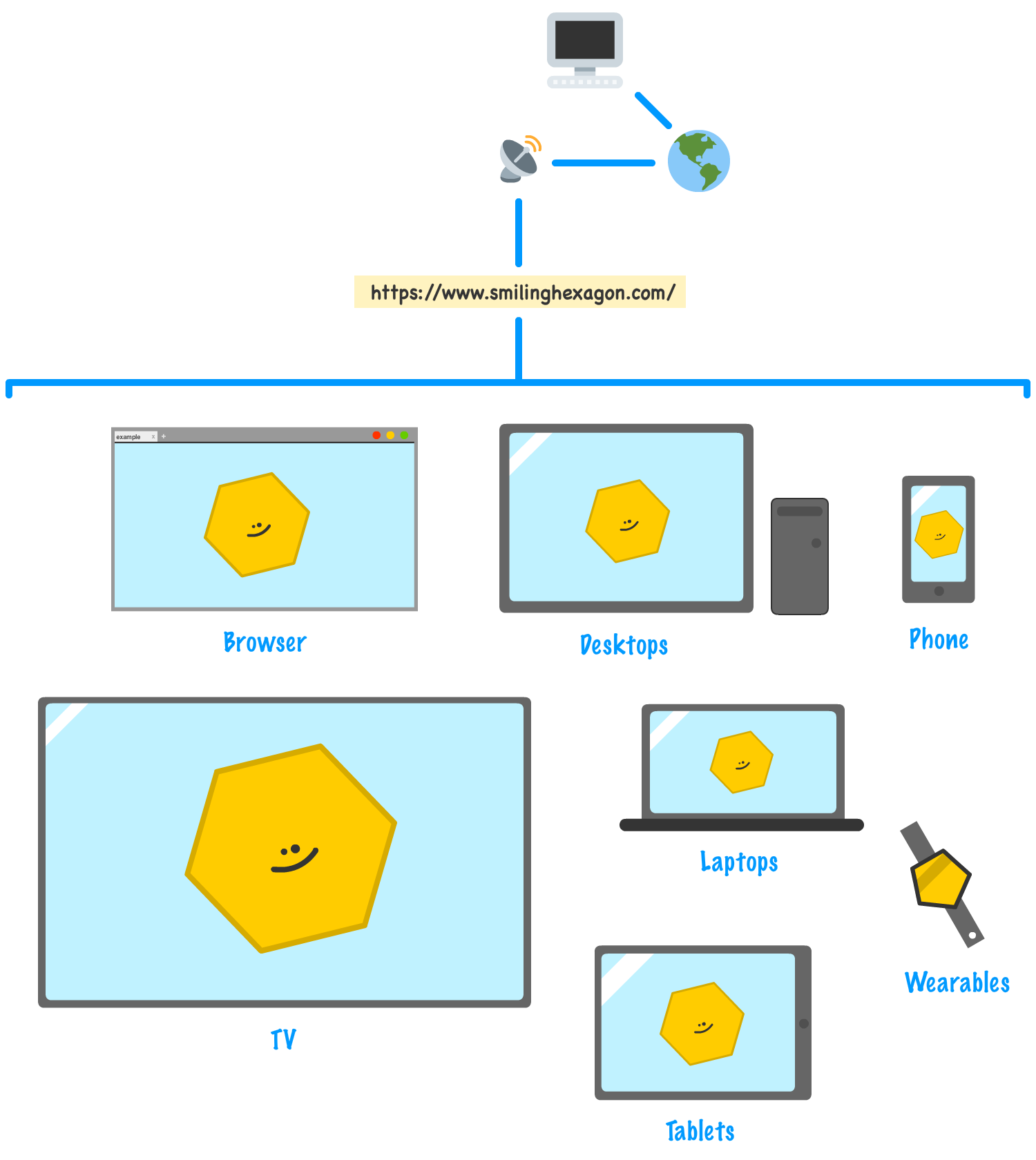
When you make an update to your web app, the change will be instantly available to all devices that use it since the content is coming from one centralized location, your server:
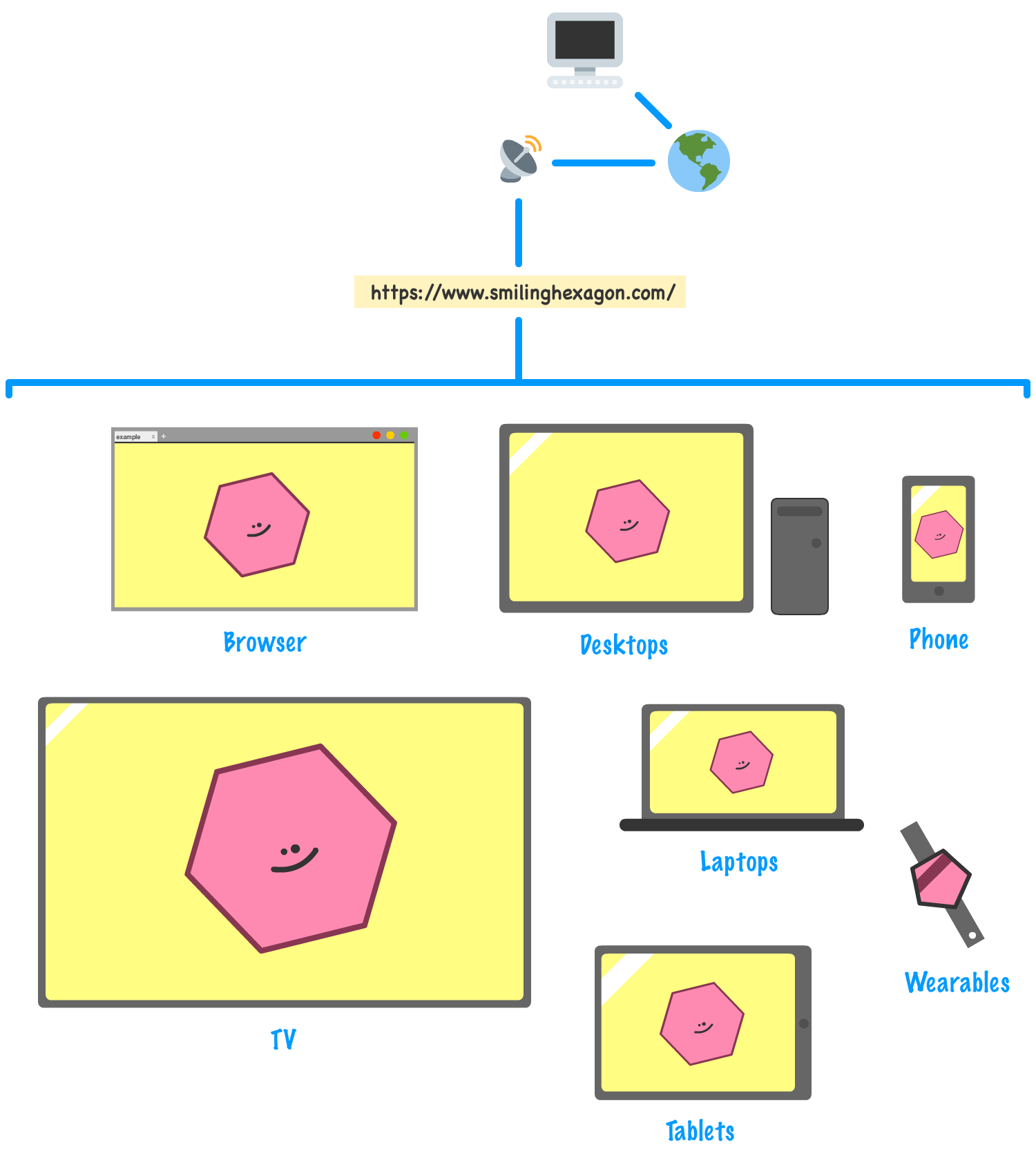
If you had to deal with a pure native app, not only would have you have to update the project for each platform you built the app for, you may have to go through the time-consuming app certification process in order to make your update available via all of the app stores. From a deployment and updating point of view, hybrid apps are very convenient. Combine this convenience with native device access that gives your web apps superpowers, you have a winning technical solution. The WebView makes it all possible.
The last big category you'll see WebViews used in has to do with extensibility. Many native apps, especially on the desktop, provide a way for you to extend their functionality by installing an add-in or extension. Because of how easy and powerful web technologies are, these add-ins and extensions are often built in HTML, CSS, and JavaScript instead of C++, C#, or whatever. One popular example of this is Microsoft Office. The various apps that make up Microsoft Office are as native and old-school as you can get, but one of the ways you can build extensions for them involves web technologies. For example, a popular such extension is the the Wikipedia app:
The way these web-based extensions like the Wikipedia one are surfaced inside an Office app like Word is through...yep, a WebView:
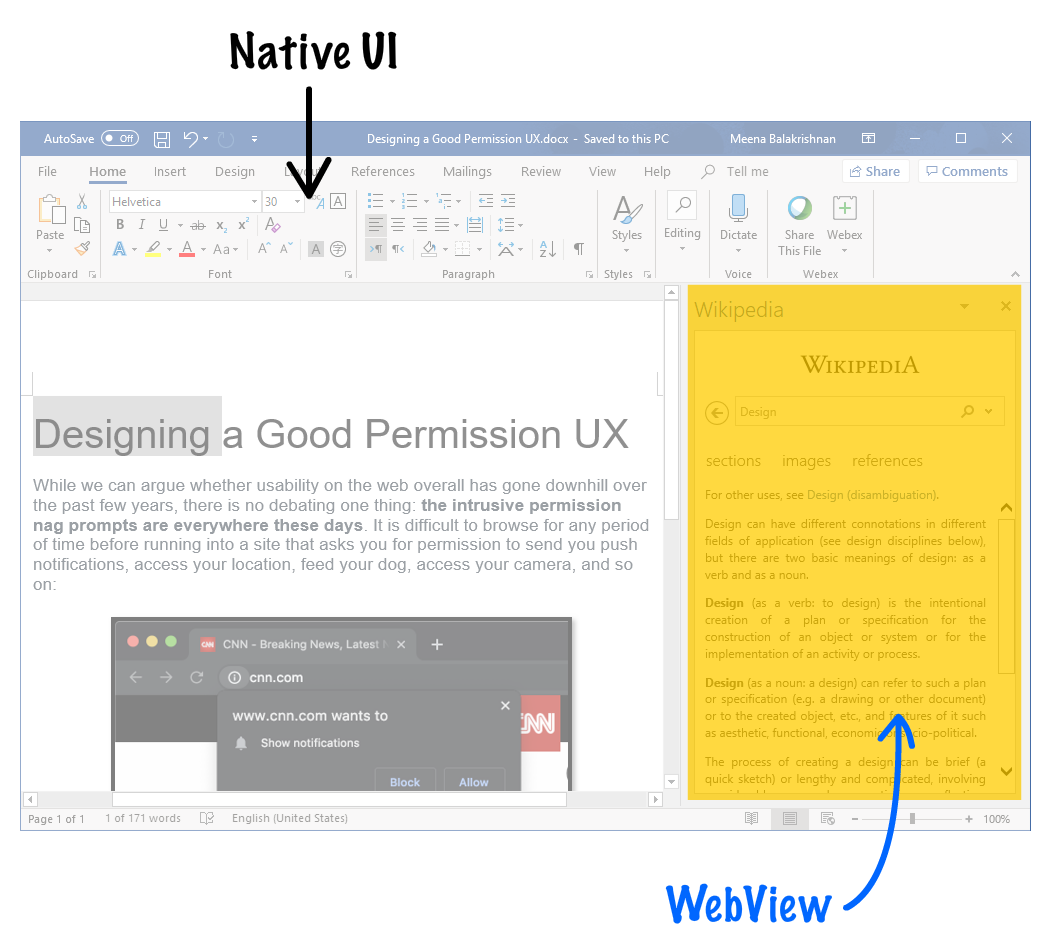
The actual content shown inside the WebView comes from this URL. When you visit that page in the browser, you don't really see a whole lot. It is the intersection between the native app functionality and web code functionality (exposed via the WebView) that makes the full experience work. As a user of the Wikipedia extension inside the Word app, you may never question what is going on under the covers because the functionality is nicely integrated and just works.
WebViews are pretty awesome. While it may look like they are entirely special and unique beasts, remember, they are nothing more than just a browser positioned and sized inside your app without any of their fancy UI thrown in there. There is more to it, but that's the gist of it. For most purposes, you don't have to specially test your web app inside a WebView unless you are calling native APIs. Otherwise, the functionality between what you see inside a WebView is the same as what you would see in the browser, especially if you match the rendering engines:
We can spend more time looking at WebViews and going even deeper into some of the specialized behavior they provide, but that gets us a little too into the weeds. For what we are trying to do here, staying on the roads and having a broad view of what WebViews are is just right...for now.
Just a final word before we wrap up. What you've seen here is freshly baked content without added preservatives, artificial intelligence, ads, and algorithm-driven doodads. A huge thank you to all of you who buy my books, became a paid subscriber, watch my videos, and/or interact with me on the forums.
Your support keeps this site going! 😇

:: Copyright KIRUPA 2025 //--