by
kirupa | 28 May 2007
In the
previous page, you created your circle movie clip
with a class name of BlueCircle. Currently, the circle
you created kind of just sits there. Let's fix that by
adding some code that makes our circle move.
We are going to be adding our code to the BlueCircle class
itself. But, where is our BlueCircle class? Good question.
It doesn't exist in a form that we can see or access. By
default, the BlueCircle class is created in the background
with its contents being magically thrown into the SWF file
during publish/export.
To override the default behavior, we are going to
manually create the BlueCircle class. From Flash, go to File
| New to display the New Document window. From this window,
select ActionScript file and press the OK button:
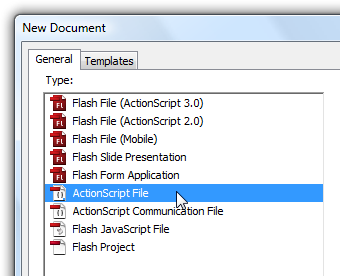
[ select the ActionScript file type from New Document ]
Once you have clicked OK, the New Document window will
disappear, and your Flash drawing area will now be replaced
by what is essentially a large code editor.
Before we proceed any further, let's save this file. Go
to File | Save, navigate to the folder where your current
Flash project is, change the current default filename to
BlueCircle.as, and hit the Save button. A BlueCircle.as file
will now be created in the same location as your
rotatingCircles.fla:
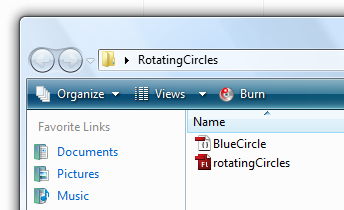
[ save your BlueCircle.as file in the same location as your
rotatingCircles.fla ]
Great. We just created our BlueCircle.as file. Now, its
time for us to add some code to make all of this work. With
your BlueCircle.as file open in Flash, copy and paste the
following code into it:
- package
{
- import
flash.display.*;
- import
flash.events.*;
-
- public
class
BlueCircle
extends
MovieClip
{
-
- var
radians
=
0;
- var
speed
=
0;
- var
radius
=
5;
-
- public
function
BlueCircle()
- {
- speed
= .01+.5*Math.random();
- radius
=
2+10*Math.random();
-
- this.addEventListener(Event.ENTER_FRAME,
RotateCircle);
- }
-
- function
RotateCircle(e:Event)
- {
- radians
+=
speed;
-
- this.x
+=
Math.round(radius*Math.cos(radians));
- this.y
+=
Math.round(radius*Math.sin(radians));
- }
- }
- }
With the above code copied and pasted into your
BlueCircle.as file, save this file by going to File | Save
or by pressing Ctrl + S.
All this time, your rotatingCircles.fla file should
have been open also, so tab into it by clicking on the
rotatingCircles tab:
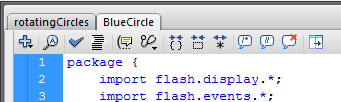
[ click on the rotatingCircles tab to switch into it ]
You'll be back to seeing what you saw in the previous
page - a blank stage with a blue circle displayed. Don't
worry though! Press Ctrl + Enter to see what happens. Notice
that you now see your circle moving...circularly!
In the next page, let's take a detailed look at what
each line of code you just copied and pasted does.
Onwards to the
next page!
|