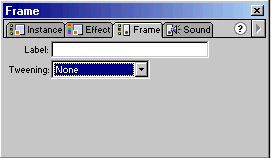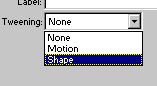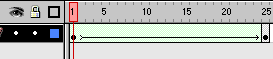|
Search: |
||
| [index_add/searchmain.htm] |
|
|||||||||||||||||
To simplify this process, please download the source code by clicking here. Of course, this source code will not have all the steps in it. You'll fill in those steps by using the information given below.
You can use Shape Tweening on almost any object that has been broken down. To make sure your object has been broken down, select the object and press Ctrl + B. That is the command for breaking apart an object. Shape Tweens do not work on Grouped Objects or Grouped Symbols. Also, if you are wishing to Shape tween text, you'll have to Break apart the text by using Ctrl + B after you've typed your word. The only problem is, that if you wish to modify the text content, you'll have to insert a new piece of text. You cannot edit broken-apart text. I hope the information helped. If you have any questions or comments, please don't hesitate to post them on the kirupa.com Forums. Just post your question and I, or our friendly forum helpers, will help answer it. The following is a list of related tutorial and help resources that you may find useful:
|
[pages/rightinfo.htm] | ||||||||||||||||
|
navigation: |
|
| tutorials: | |
|
|
Flash 5 |
| Basic | |
| Animation | |
| Special Effects | |
| Advanced | |
| Screenshots | |
| Forums | |
| Buy Flash 5 | |
|
|
ActionScript |
|
|
Flash 4 |
|
|
Flix |
|
|
Other Tutorials |
| books: | |
|
|
FrontPage 2002: ABG |
|
|
Flash Books |
|
features: |
|
| [pages/gl.htm] | |
|
|||||||||||||||||
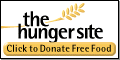 |
|||||||||||||||||
|
|||||||||||||||||