 Flash
& HTML Frames
Flash
& HTML Frames
A difficult issue to explain
to my posters on my message board regards the use of frames.
Using Flash to target a certain frame might be simple if you
know HTML or how frames work, but 99% of the people using
Flash don't spend too much time worrying about HTML. That is
where this tutorial comes in. You will learn how to target a
frame using Flash. I will even provide you with some
necessary HTML training so that you can understand how to
target frames using only Flash.
Click the link below to see a
sample frames page open in a new window. Notice how the
pages load in the right. The links were done in Flash.
Modifying the Frames Page
Being a generous and kind
individual, I have provided a frame and sample Flash
animation for you to work with during the course of this
tutorial. Click here to
download the 5K ZIP file containing the necessary files.
Once you have downloaded the files, extract them to a folder
on your Hard drive. Make sure you keep all the files in one
folder so you have easy access; you will be referencing to
the files several times in Flash and in HTML.
Understanding
Frames
If you do not know what frames are, the
example you viewed is a frame. The contents on the left are
separated from the contents on the right. While it may seem
that I used only one HTML page, there are three HTML files
that made the frame work. The link that you use to display
the frames, the frameset, and the supporting frames for the
links and the content. There are many flavors of frames, and
mine was a simple two-column frame.
Here is what you are going to
be doing in this tutorial. You are going to link the Flash
buttons to Web pages. The Web pages will load in the main,
content frame on the right. You will also get to view some
HTML that is necessary for the frames to work properly.
Here's How:
- Launch Notepad or another text-only editor. I will be
giving the directions to Notepad in this tutorial. Once
Notepad has launched, go to File | Open. From the Files of
type drop-down menu, select All Files. Now browse to the
folder you have extracted the files from this tutorial.
Open the file frameset.
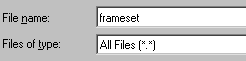
- Once the file
has been opened, you will see HTML code displayed in
Notepad. While a lot of it may sound strange to some of
you and a 2nd language to others, I will tell you what you
need to get out looking at the URL.
- In the middle of your HTML code, notice the tags that
say <frame name="contents"...
and <frame name="kirupa".
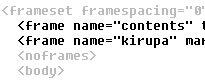
[ frame names from the frameset ]
- The frame named "kirupa" is where all the
URLs that you link to from Flash should load. The frame
named "contents" corresponds to the page containing the
Flash button links. You should remember, again, that
kirupa is the frame we are targeting! You will need this
information when you work in Flash in the next section.
Modifying the
Flash Buttons
From the source files you downloaded, I
have provided the FLA file for the buttons that are found in
the frame. Of course, the buttons do not have any of the
links enabled. You will add the getURL statements to the
button by following the instructions I provide. For
information on using getURL, please visit the following URL:
http://www.kirupa.com/developer/flash5/buttonlink.asp
Open the file links.fla
in Flash. Once the file has been opened, you will see the
three buttons that were used in the sample. Right click on
the first button and select Actions. Add a getURL statement
by going to Basic Actions | Get URL. Your Actions window
should look like this:
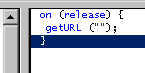
Select the line that says
getURL. We will start to fill in the information to make the
button a real link. In the URL field, enter second.htm.
Now, place your mouse cursor in the Window field. You will
enter the name of the frame we are going to target....which
is kirupa. Enter kirupa in the Window field. Your
getURL Action window will look like the following image:
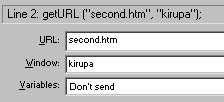
Repeat that step for the
remaining two buttons. Instead of using the URL, second.htm,
use main.htm and third.htm for the remaining
buttons. Copying and pasting the code and modifying just the
URL can work out to be much faster than re-entering all of
the values. Save the Flash file and Publish it. Open the
frameset.htm file in your browser. The links will
load in the right frame. This concludes how to make Flash
and frames live in harmony.
Just a final word before we wrap up. What you've seen here is freshly baked content without added preservatives, artificial intelligence, ads, and algorithm-driven doodads. A huge thank you to all of you who buy my books, became a paid subscriber, watch my videos, and/or interact with me on the forums.
Your support keeps this site going! 😇

|