 Game:
How to Fire
Game:
How to Fire
by
kirupa chinnathambi
After several years of procrastinating, which
I
have perfected to an art form, I have decided to write
tutorials for creating a full Flash game. Since creating a
full game from the beginning is quite an undertaking, I have
divided the various aspects of game programming into small
tutorials. This tutorial will help you to create a firing
mechanism.
The following animation is an early prototype
of my game. Move the mouse around the animation and click
the left-mouse button. You will learn, in this tutorial, how
to create something similar to the following animation.
[ why is a crab firing small
movie clips? - click your mouse to see for yourself ]
In an effort to save you some time in
re-creating the above animation, I have provided a partial
source file that includes everything except the code
required to make the crab fire. Download the source file by clicking the
link below:
Fire away:
-
Open the file
fire_tutorial.fla which you unzipped from the above
download link.
-
Now, we need to create the bullet that will be fired when
the mouse is depressed. Ensure that you are in your bullet
layer (on your timeline), and draw a small circle
outside of your drawing area. You may want to zoom in
to draw your circle:
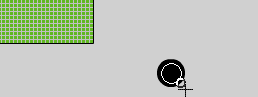
[ draw a
small circle outside of your drawing area ]
-
Once you have drawn your bullet, zoom out back to 100% if
you zoomed in earlier. Select your bullet and look at the
Properties tab. Find the boxes marked W and H and enter a
value for 3 in both of them:
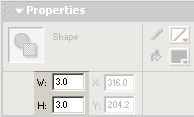
[ enter a
value of 3 for the width and height of the circle (bullet) ]
-
Now, ensure that the circle you drew is still selected.
Press F8 or go to Insert | Convert to Symbol. The Convert
to Symbol dialog box will appear. Select movie
clip, enter any name, and press OK.
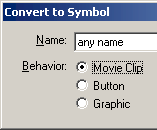
[ convert
your circle into a movie clip ]
-
With your circle now a movie clip, we need to give your
newly-created movie clip an instance name. Select your
movie clip, and in your Properties panel you will see the
text field < Instance Name >.
In the < Instance Name > text field, enter the word bullet:
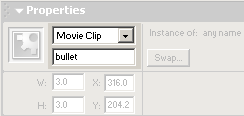
[ give your
movie clip the instance name bullet ]
-
It is time to add some actions to the movie clip. Right
click on the movie clip and select Actions. "The Actions -
Movie Clip" dialog box will appear.
Copy and paste the following code into the Actions dialog
box:
[ copy and paste the above
code into the actions dialog box ]
-
You are almost finished. We just need to add some actions to
the crab button. Right click on the crab (on the green
grass) and select Actions. Copy and paste the following code
into the "Actions -Button" dialog box that appears:
[ copy and paste the above
code into the actions dialog box ]
-
Preview the movie. You should be able to make the crab shoot
bullets (the movie clip you created) each time you click
your left mouse button.
While you are finished with this
tutorial, I highly recommend that you go to the
next page and find out how/why the
code works the way it does. Not only will you find out what
each line of code does, you may get a better feel of
ActionScript programming so you can create your own game
with a cooler firing mechanism than the one I presented.
|