 Publishing
Flash Animations
Publishing
Flash Animations
Often times, a
lot of you post on my message board or email me when there
is something that you would need help on. Publishing Flash
animations and making it work on a server has been on of the
most requested questions in the recent couple of days. Below
you will find out how to do make your animations work on the
Web.
Publishing to HTML and SWF:
When you publish your
files in Flash, make sure that you are publishing the SWF
file and it's supporting HTML file. The HTML file Flash
outputs will make it much easier for you to get the
animation to work as planned. To make sure you are
publishing your files in both HTML and SWF, go to File >
Publish Settings: Formats. Under the Formats area, make sure
both HTML and SWF are checked.
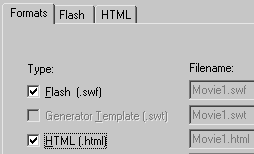
The Formats are under Publish
Settings
Once you have made sure that
Flash will publish both HTML and SWF, you should click on
the Publish button. (Unless you are not done with your
animation; in which case you would first finish then press
Publish).
Incorporating HTML
Now that you have
published in the HTML format, you need to copy the HTML code
from the Flash generated HTML file and paste it into your
site's Web document.
To do that:
- Open the
Flash-generated HTML file in Notepad or another program
that you may be using. FrontPage and DreamWeaver will work
as well.
- Go to the
HTML of that file, and copy all the HTML in between the
<body>
and
</body>
tags.
- The last
step, open the HTML document from your Web site in which
you would like to add the animation into. Paste the HTML
code that you just copied into the HTML code of your
document. Save the file once the code has been pasted.
Remember that
the actual animation is saved in the SWF file. The HTML file
only interprets and links to the animation. Thus, you need
to upload the SWF file to the same
directory/folder where your HTML page is. If you changed the
tags to represent a different location for the animation,
then you will need to upload the SWF to the location you
specified.
Checklist:
- Publish
animation in SWF
- Publish
animation in HTML
- Copy the
HTML from the Flash-generated HTML
- Paste
the HTML from the above step to the HTML document
residing in your website.
- Upload
-
Save the
HTML document from your Web site, and upload it back to
your server.
-
Upload the
SWF file to the same location as that of your HTML page.
If you changed the location of where your animation will
be, then upload in that corresponding area.
Troubleshooting
If you are unable to get your animation to work on your
server, try following the steps below.
-
Upload the SWF
and Flash-generated HTML file to your server in the same
folder or directory. Then from your browser, try accessing
the Flash-generated HTML file. If the animation works from
Flash's HTML page, you may have made a mistake somewhere.
Try copying and pasting the code again.
-
Make sure that
your server supports the use of Flash SWF files. Your
server administrator or you may to install the correct
MIME type on the server to connect the SWF file to the
Macromedia Flash Player.
I hope the information helped.
If you have any questions or comments, please don't hesitate to post them on the
kirupa.com Forums. Just post your question and I, or our friendly
forum helpers, will help answer it.
The following is a list of related tutorial and help resources that you may find
useful:
|