 Centering
Vertically with Tables
Centering
Vertically with Tables
by Brad Dwyer
Recently, many people have been asking how
they can center things both vertically and horizontally in
their web pages. The easiest way to accomplish this is with
tables. This tutorial will be directed towards DreamWeaver
users, but the code should also work in FrontPage as well as
any other website editor you happen to use.
OK, let’s get started!
-
First, you will need to create a new
document. Do this by going to File | New and select Basic
Page in the left-hand column and HTML in the right-hand
column. Then click create.
-
Now, we will create our table. To do this, go to Insert |
Table.
-
For this tutorial, we will create a table with one row and
one column. To do this, replace the default values to the
right of “rows” and “columns”.
You will need to set your table width to 100, and then in
the drop down menu, select percent. Also, set “border
thickness”, “cell padding”, and “cell spacing” to 0:
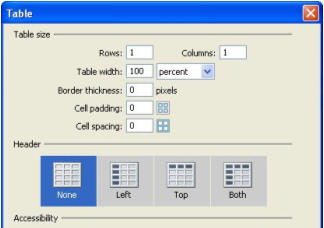
[ adjust
your table properties ]
-
When you have done all of this, click OK.
-
Now, since DreamWeaver doesn’t give a built in option in
the box that was just open, we will have to edit the code
a little bit.
The first thing we will do is put some text in the table
so that we can test while we work. To do this enter some
random stuff in the coding part of DreamWeaver, where it
says, “ ”. I will enter, “Don’t Lick the Purple Cow!”
Now, we will edit the table itself.
-
What we are going to do is make the table span the entire
height of the screen, as well as the entire width. Put
your cursor after your code says
width=“100%”. Insert a space (by pressing the space
bar, duh…). Now enter the following code:
height=100%.
-
Click down into the design area, the dotted line
surrounding your table will have expanded to the entire
area of the panel.
Next, click in the table in your design area. You should
see your properties panel change to have almost all of the
properties of your table.
You will only need to change two things here. Set “Horz”
to “center”, and set “Vert” to “middle”. Now you’re done!
 |
Note |
|
In DreamWeaver MX 2004, there is one
more step. Go to this
thread to learn more. |
|
Your text should be nicely centered in the
design area. This can come in handy when designing websites
for multiple resolutions, or just plain for the sake of
centering a simple flash movie in the middle of a page. If
you have any questions, feel free to post on the
forum.
Thanks,
|