|
by
kirupa |
19 May 2011
Have questions? Discuss this Flash / ActionScript tutorial
with others on the forums.
Flash's
built-in Tweening classes can, at best, be
described as "good enough." They are optimized for the
common cases, but once you start cranking up the
awesomeness, you'll run into memory and performance
problems. To help address this, a bevy of 3rd party tweening
libraries have been unleashed upon the world.
One of my favorite such tweening libraries is
TweenLite.
It is extremely fast, lightweight, easy-to-use, and it comes
with a lot of cool features that you may find useful.
Below is an example of me using TweenLite to ease a circle
to the point of your click:
[ click anywhere to see the circle move
there! ]
In this tutorial, you will learn how to use the TweenLite
library to create a simple tween using nothing but some
sweet AS3 code.
First,
because TweenLite is a 3rd party library not bundled with
Flash, you will need to download it first. Go ahead and do
that by visiting the
TweenLite website and downloading the AS3 version:
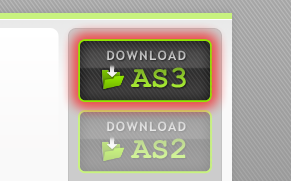
[ download the AS3 version ]
Once you have downloaded the file, extract the
contents of the greensock-as3 folder to a location on disk:
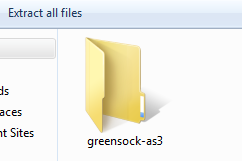
[ extract the greensock-as3 folder ]
Now that you have the TweenLite library, what we need now
is a Flash application that will take advantage of it.
Instead of having you create one from scratch, I'm going to
instead point you to an incomplete / partial example that I
have already created that you will modify instead.
Download the source files for our sample application
below:
After the download is done, extract the file's contents
to a location on disk that isn't the same location that you
extracted your TweenLite library files to:
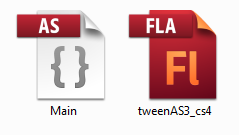
[ the two files you downloaded ]
You should now see two files - tweenAS3_cs4.fla and
Main.as. Go ahead and open both of these files in Flash (CS4
or higher). Once you have opened both of these files, relax
- the hard part about making this all work has been done!
To use the TweenLite library, we first need to tell the
Flash compiler about it. There are two parts to this:
- Copying the library and pasting it in the same
folder as your code file.
- Adding the import statement to the top of your AS
file.
Let's look at copying the library first. Go into the
greensock-as3 folder that you extracted earlier. Find the
folder called com:
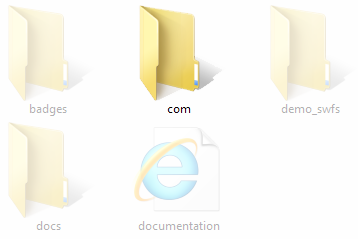
[ find the com folder ]
Copy this com folder and paste it in the
folder you extracted your AS and FLA file to:
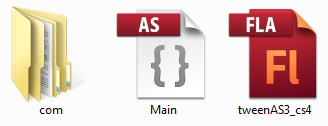
[ such a happy family! ]
Right now, your com folder should be in the same
directory as your Main.as and tweenAS3_cs4.fla files. This
takes care of the first step.
The next step is to tell the Flash compiler that the
TweenLite library exists. The way you do that is by adding
the appropriate import
statements to top of the code files where the library will
be used.
Go ahead and switch to Main.as and take a look at
what you currently have:
- package
- {
- import
flash.display.MovieClip;
- import
flash.events.MouseEvent;
- public
class
Main
extends
MovieClip
- {
- public
function
Main()
- {
- stage.addEventListener(MouseEvent.CLICK,
moveToClick);
- }
- function
moveToClick(e:MouseEvent):void
- {
- }
- }
- }
The code you have in Main.as is pretty simple. You
basically have some code that associates the Click event
with the moveToClick event handler.
What we are going to do is add a few import statements.
Below the last import statement, start typing in the
following:
- import
com.greensock.TweenLite;
You will find the intellisense start to kick in as you
are typing:
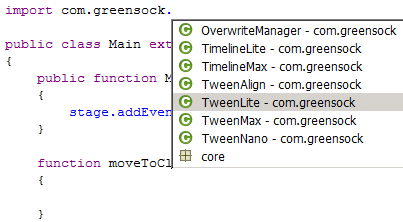
[ there is nothing really to add in this caption... ]
Having the intellisense guide you to the right class is
always a good sign. After you have added the TweenLite
class, go ahead and add the import statement for the easing
classes:
- import
com.greensock.easing.*;
Right now, all of your import statements will look as
follows:
- import
flash.display.MovieClip;
- import
flash.events.MouseEvent;
- import
com.greensock.TweenLite;
- import
com.greensock.easing.*;
This is good. Once you have your import statements right,
all that is left is to use the classes in your application.
Look down at your code where your moveToClick event handler
is. We are going to add some code here that allows us to
animate the position of the circle (tweenMC) to the point of your
mouse click.
Add the following line:
- function
moveToClick(e:MouseEvent):void
- {
- TweenLite.to(tweenMC,
.5,
{x:mouseX,
y:mouseY,
ease:Cubic.easeIn});
- }
Once you have added this line, test your application to
make sure everything works. Click in a spot on your
application to see the circle make its way to its
destination.
The
TweenLite.to method is pretty much all you need to create
your animation. The general formula for using this method
is:
- TweenLite.to(objectName,
duration,
{property:value,
property:value,
etc.});
In our example, the object we are animating has an
instance name of tweenMC, the duration is .5 seconds, and it
has the x, y, and ease properties set. As long as you know
which property to animate and the value to animate that
property to, you will go far.
To learn more beyond what I've provided here, check out
the
excellent documentation that goes along with the
TweenLite library.
Well, that's
all there is to this very quick trip through downloading and
using the TweenLite library in your Flash project. If you
get a chance, explore some of the more advanced things you
can do with TweenLite that go beyond what I've shown here.
Just a final word before we wrap up. If you have a question and/or want to be part of a friendly, collaborative community of over 220k other developers like yourself, post on the forums for a quick response!

|