 Circular
Movement
Circular
Movement
by
kirupa chinnathambi
If there is one thing I like in a Flash
animation, it has to be simplicity. I am usually not
impressed with large background images with an Eric Jordan
(2Advanced) inspired look. I was playing around with some
ActionScript, and decided there needed to be a better method
of making objects move in circles without having to use a
guide layer.
With ambition and pure luck (not to mention
page 496 of Colin Moock's ASDG) I figured out an efficient
method of making movie clips move in circles:
[ movie clips moving in
circles ]
You will create something similar to the
above animation in under 5 minutes by following the
instructions in this tutorial.
Creating Circular Motion:
-
Create a new movie in Flash
MX. Set the width and height to anything you want.
-
Now, draw something and make it a movie clip. To convert
something into a movie clip, select it and press F8. From
the Convert to Symbol Dialog box that appears, select the
Movie Clip option and press OK:
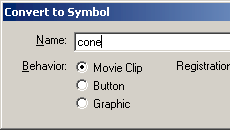
[ the
convert to symbol dialog box ]
-
Once you have created your movie clip, here comes the
complicated process of Copying and Pasting. Right click on
the movie clip and select Actions:
Copy and paste the following code into your Actions dialog
box:
[ copy and paste the above
code into the Actions dialog box ]
-
After the rigorous process of Copying and Pasting you
undertook in Step 3, select your movie again. Press
F8 and select Movie Clip from the Convert to Symbol
Dialog box.
[
NOTE: This is not a
redundant instruction; you are making the object a movie
clip for the second time. ]
-
Now, copy and paste your movie clip as many times as you
want on the stage.

[ multiple
copies of the movie clip ]
ActionScript Explained
Not to leave you in the dark, I will
explain what each major section of ActionScript's function
is.
onClipEvent
(load)
{
var
radius = 10 +
Math.random()
* 50;
var
speed = 5 +
Math.random()
* 20;
var
xcenter =
this._x;
var
ycenter =
this._y;
var
degree = 0;
var
radian;
}
In the above lines of code I am declaring
variables and assigning them values. For both the
speed and
radius variables, I assign
them a random number. I could have assigned a static value,
but that would have made all the movie clips rotate with the
same speed and radius - it would have been quite monotonic
and dull.
For xcenter
and ycenter, I am specifying
the center of the circular motion to be the current position
(x and y) of the movie clip. If I were to assign a numerical
value in the place of this._x
and this._y, the movie clip,
when run, would default to the new location specified in the
code - instead of the location you specify by dragging the
movie clip to a place on stage.
onClipEvent
(enterFrame)
{
degree +=
speed;
radian =
(degree/180)*Math.PI;
this._x
= xcenter+Math.cos(radian)*radius;
this._y
= ycenter-Math.sin(radian)*radius;
}The
majority of the movement focuses on the above lines of code.
In the first line, I am incrementing the
variable speed and assigning
it to the variable degree.
In the second line, I am converting the
degree values into radians using the mathematical degree to
radian conversion. Failing to convert the degrees to radian
values will cause the movie clip to move in an erratic path instead of in
a circle.
In the third and fourth lines, I am telling
the movie clip's x and y values to follow the path taken by
any object in a radian plane. The horizontal value as
denoted with the cosine function multiplied by the radius
generate the horizontal position of the movie clip. The
vertical position is calculated in a similar fashion using
the sine function multiplied by the radius.
You have just completed the tutorial! As
always, I have provided the source code for you to take a
peek at. Click the download source link below to download
the Flash MX Flash File (FLA) for this effect:
Just a final word before we wrap up. What you've seen here is freshly baked content without added preservatives, artificial intelligence, ads, and algorithm-driven doodads. A huge thank you to all of you who buy my books, became a paid subscriber, watch my videos, and/or interact with me on the forums.
Your support keeps this site going! 😇

|