|
by kirupa |
1 March
2007
You've reached the last page! In the
previous
page, I discussed what the sender object will help you
do, and in this page I will explain the event argument and
wrap things up!
The second argument passed to our event handler is the event
itself. The event really depends on when you want your
control to fire a signal to your event handler. A generic event is what you see in my code called
RoutedEventArgs for a button's Click event:
- private
void
ButtonOkClicked(object
sender,
RoutedEventArgs
e)
- {
- this.Close();
- }
You will get more specialized event arguments depending
on what you are trying to do, and those arguments provide
you with greater flexibility to deal with these events. Let's say you have a textbox, and each time you type a
character, you want to do something. For this scenario, you are looking at a very
particular type of event argument - one that takes key
presses into account.
Let's give our text box the name txtBoxMain, and let's bind a KeyDown
event to an event handler called KeyCount. Visually in Expression Blend, you would simply
enter your KeyCount event handler and press Enter:
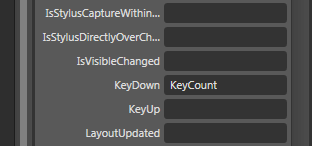
[ again, you can use a visual approach to bind an event to
an event handler ]
In code, you would do the following:
- txtBoxMain.KeyDown
+=
new KeyEventHandler(KeyCount);
Regardless of which approach (visual or code) that you
took, your event handler would look like the following:
- private
void
KeyCount(object
sender,
KeyEventArgs
e)
- {
- }
Notice that my event argument is now
KeyEventArgs. The
KeyEventArgs class contains a lot of useful methods that I
can use to do more with my event than just recognize that it
happened. For example, the following code shows me displaying the
letter/name of the key pressed in a message box:
- private
void
KeyCount(object
sender,
KeyEventArgs
e)
- {
- MessageBox.Show("Key
pressed is: " +
e.Key.ToString());
- }
The following is the image you see when you run the above
code and press the letter k:
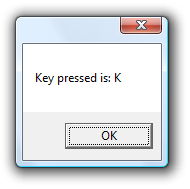
[ by using Key I can determine which key was pressed ]
While this example dealt with keyboard arguments, you can
bind similar events to their respective event handlers for
the mouse, the stylus, etc. Depending on which event handler
variation you use, the number of properties you can access
will vary. The differences in code among
the various actions are too minor to cover in detail in this article.
It would also be a bit too boring!
To give you a flavor of the extent of the variation, your
argument e's type may be
MouseEventArgs for a mouse
related event, and you may not have a
Key structure from
which to determine key presses, but you will have access to
the Left and Right mouse buttons. You can find similar yet
distinct variations among the other input methods.
As you can see, event handling can be as easy or as
complicated depending on what you are trying to accomplish.
Actually, complicated may not be the right word, because one
you become familiar with the syntax and when to use some of
these tricks, many things become easier.
The goal of this article and other articles on this site
(and I'm sure others) is to give you a brief overview of the
common uses of a particular use of technology and cover in
greater detail the subtle, not-so-common uses that cause
endless frustration and sleepless nights. At least that is
how I justify having the trivial Note boxes and providing
similar sets of code for the same task haha.
Just a final word before we wrap up. If you have a question and/or want to be part of a friendly, collaborative community of over 220k other developers like yourself, post on the forums for a quick response!

|