|
by
kirupa | 7 November 2008
In the
previous page, you looked at your animation in
fairly great detail and gave the keyframes
responsible for animating your gradient a name -
Color0 and Color1.
In this page, let's add some code to make all of
this work.
You already have some code
already that plays your animation when you click on
the button. What we are going to do is modify our
code to have a random color be picked when you click
on the Randomize Color button instead of having the
same animation play just once. Let's do that
now.
Open this same project
in Visual Studio by going to your Project pane,
right-clicking on your solution icon, and selecting
Edit in Visual Studio:
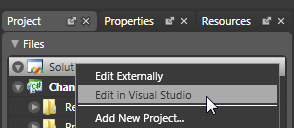
[ you can choose to Edit in Visual Studio directly
from the project pane ]
A few seconds later,
Visual Studio will open. Open
Page.xaml.cs
inside it, and you will see the following code
displayed:
- namespace
ChangeColorTutorial
- {
- public
partial
class
Page
:
UserControl
- {
- public
Page()
- {
- //
Required to initialize variables
-
InitializeComponent();
- }
-
- private
void
RandomizeColors(object
sender,
RoutedEventArgs
e)
- {
-
ChangeColor.Begin();
- }
- }
- }
The
RandomizeColors
method is the event handler your Button's click
event is hooked up to, so each time you click your
button, the
RandomizeColors method gets called.
Currently, your code just plays the ChangeColor
storyboard by calling the
Begin method on it. We are going to modify this a bit.
Look at your code and
add the following lines shown below. You can also
just copy everything below and just overwrite
everything below your line containing your namespace
declaration if you find that easier:
-
namespace
ChangeColorTutorial
-
{
-
public
partial
class
Page
:
UserControl
-
{
- private
Random
seed;
-
-
public
Page()
-
{
-
// Required to initialize variables
-
InitializeComponent();
-
}
-
-
private
void
RandomizeColors(object
sender,
RoutedEventArgs
e)
-
{
- seed
=
new
Random();
-
- Color0.Value
=
GetRandomColor();
- Color1.Value
=
GetRandomColor();
-
-
ChangeColor.Begin();
-
}
-
- private
Color
GetRandomColor()
- {
- Color
newColor
=
new
Color();
-
- newColor.A
=
(byte)255;
- newColor.R
=
(byte)seed.Next(0,
255);
- newColor.G
=
(byte)seed.Next(0,
255);
- newColor.B
=
(byte)seed.Next(0,
255);
-
- return
newColor;
- }
-
}
-
}
Once you have copied
and pasted the above code, run your app from either
inside Visual Studio or Expression Blend by pressing
F5. You should not receive any errors, and you will see your app appear as before.
The difference is that, when you click (and keep
clicking) on your Randomize Color button, your
animation plays each time with a different color.
At this point, you
have a fully working application that does
essentially what you want it to do. There is one
more thing left though, and that is seeing why the
code works the way it does. We'll do that on the
next page.
Onwards to the
next page!
|